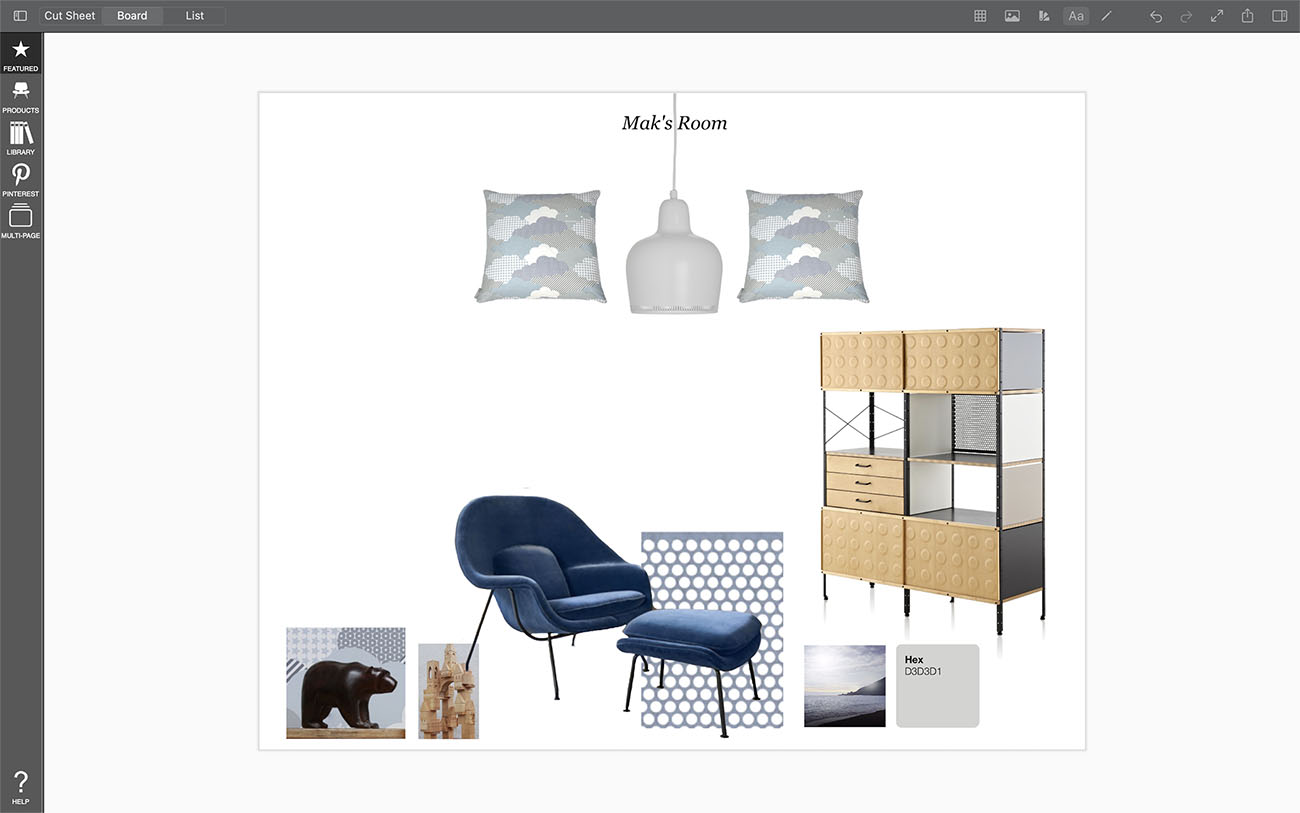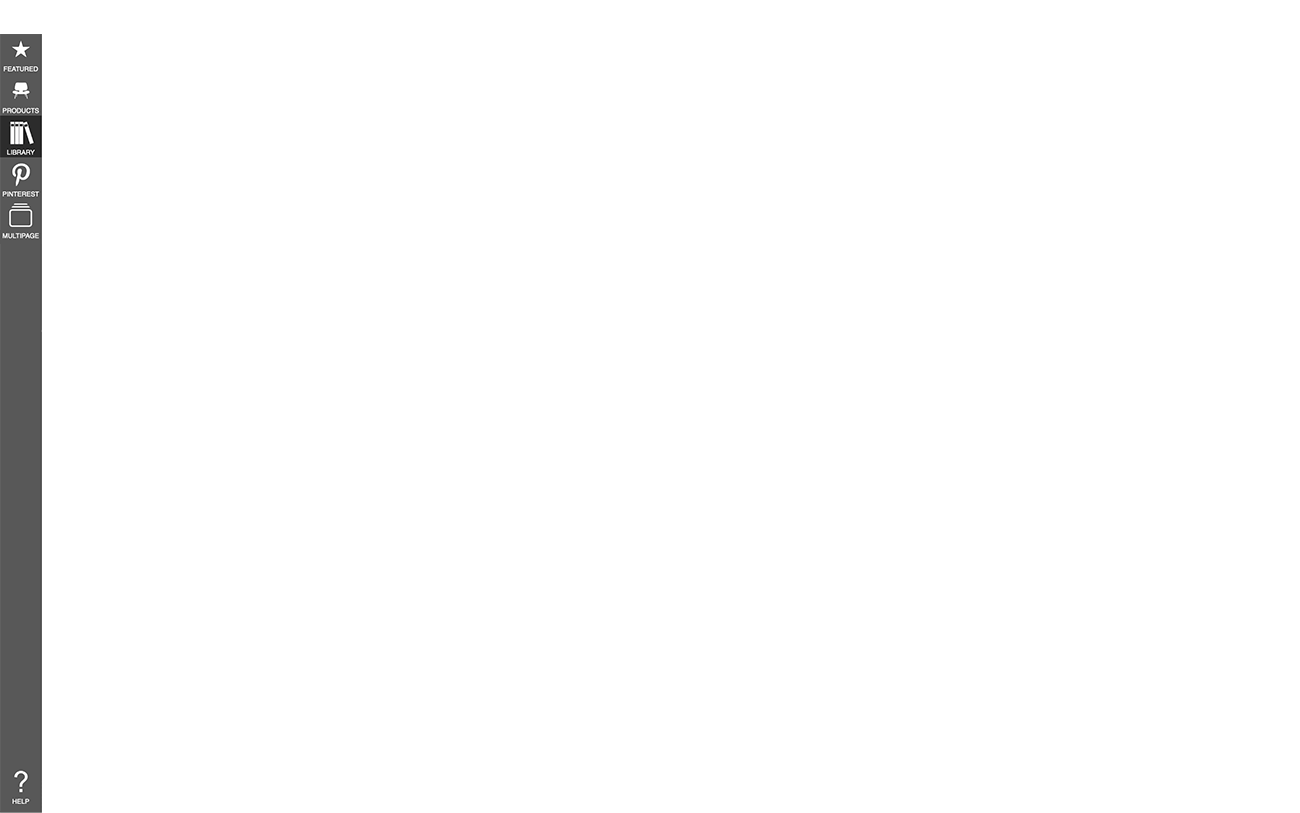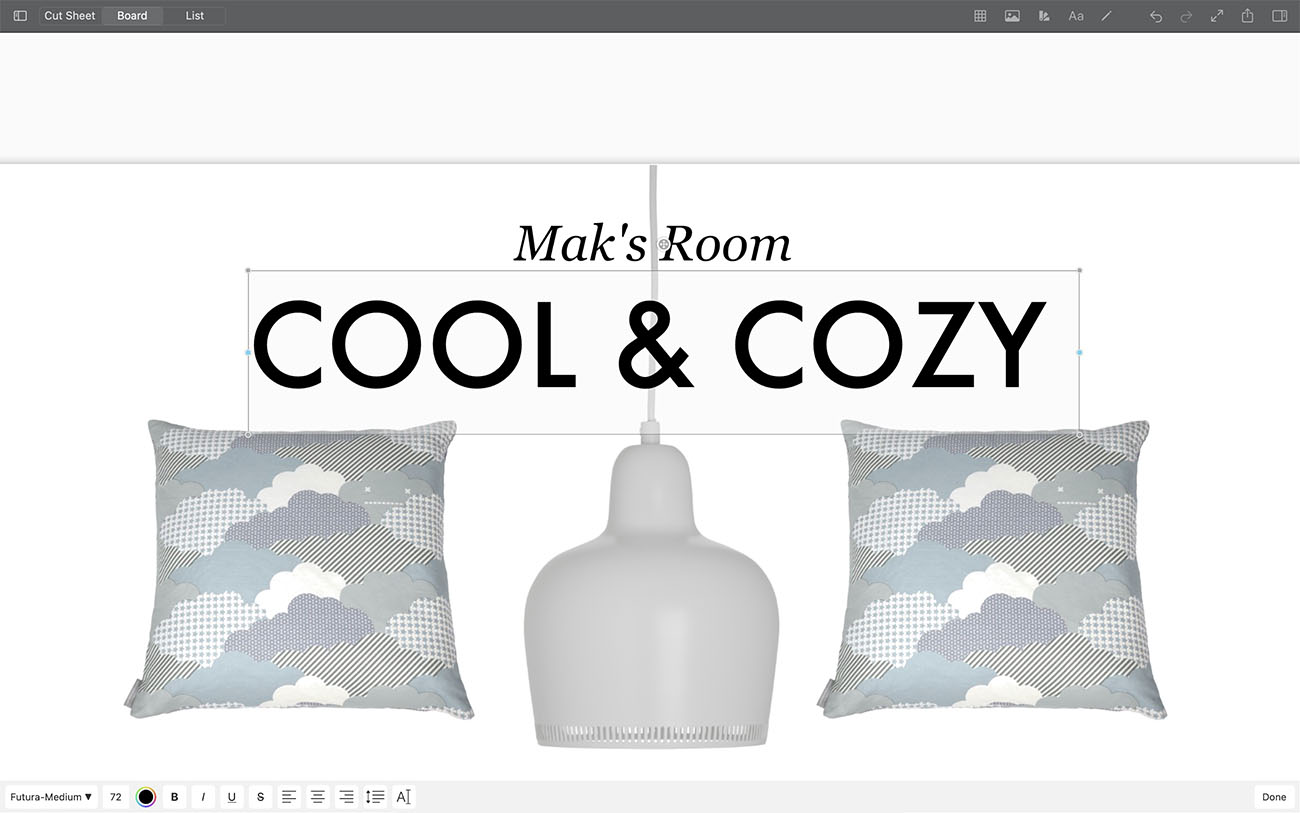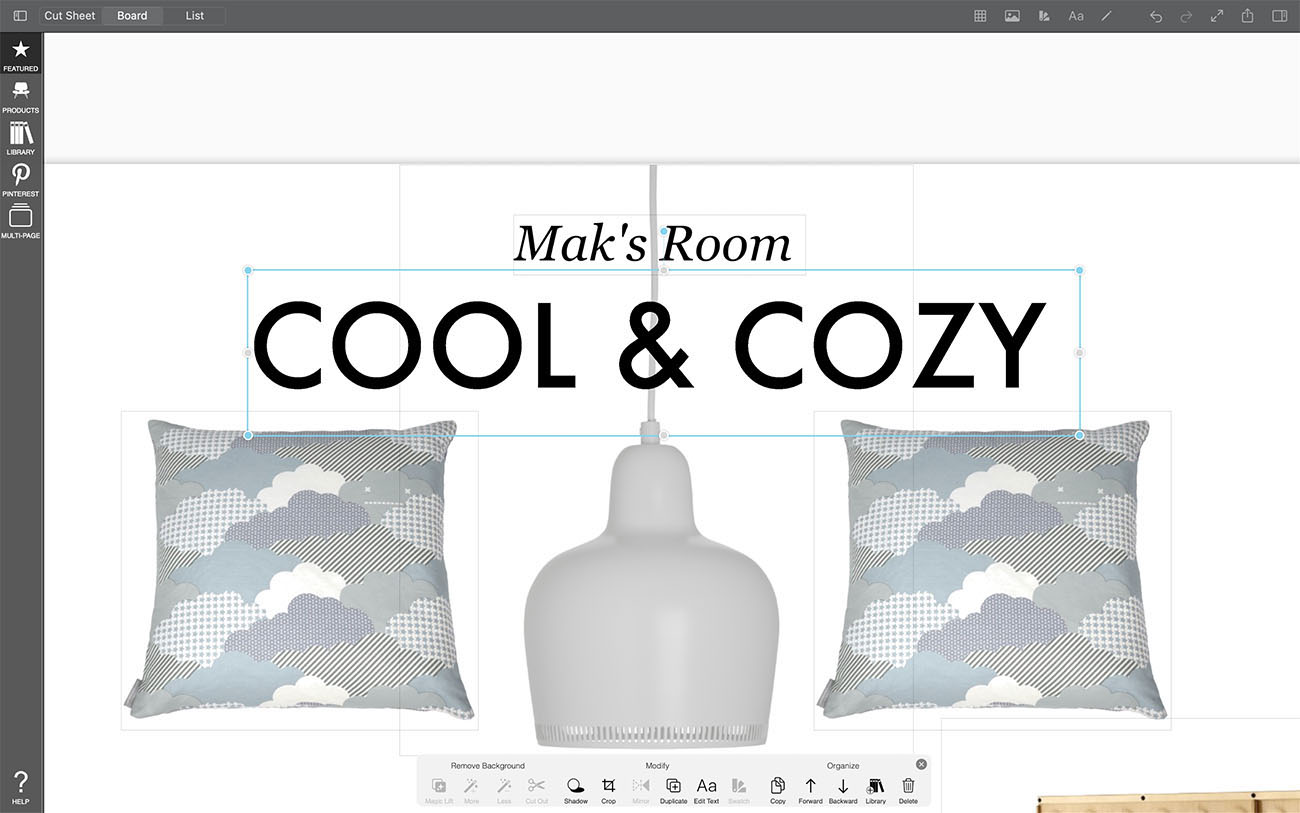Add Text
Although the images tell the story of your interior design moodboards, adding relevant labels, captions, and titles is extremely important to help direct your audience.
How To Get Started with Text
Learn how to add and edit your text.
Step 1. The Text Button
Click the Text button to open the text editor.
Step 2. Edit Appearance
You can alter the appearance of each individual text layer.
Pro Tip
At this time, text layers cannot be grouped or edited together. We're working on updating this though.
Font
Click on the Font to change the font.
Size
Click the Font Size to change the size. Alternatively, you can adjust the size of your text by moving the gray corner nodes.
Color
Click the Color Wheel button to change the color of your text.
Style
Click on B for bold, I for italics, U for underline, or S for strikethrough.
Justification
Choose between Left Justification, Center Justification, or Right Justification.
Line Spacing & Kerning
Click on the last two buttons to adjust the space between the lines and the space between the characters.
Step 3. Adjust Text Box
Drag the blue dots on the sides of the text box to adjust the width. You can also move the text box by dragging the move button at the top.
Step 4. Insert Your Text
Click the Check button to confirm your changes and add your text to your board.
Step 5. Edit Your Text
Click the text box on your board and then select "Edit Text" in the image toolbar on the bottom to edit your text.
How To Video
Enjoy this how to video highlighting how to add text to your board.
Why Morpholio Board for Architects and Interior Designers?
Morpholio Apps are not only the best apps for architects, interior designers, decorators and landscape designers, they also now work as a perfect compliment to, and seamlessly with, all of your favorite architectural and interior design software. This includes Autodesk AutoCad, Revit, SketchUp, Rhino, Pinterest, Adobe Photoshop, Shapr3D, UMake and many more. In addition, your Apple iPad, iPhone and Apple Pencil will never be more exciting to use as Morpholio’s suite of drawing, design and mood board apps become even more essential in your design process.