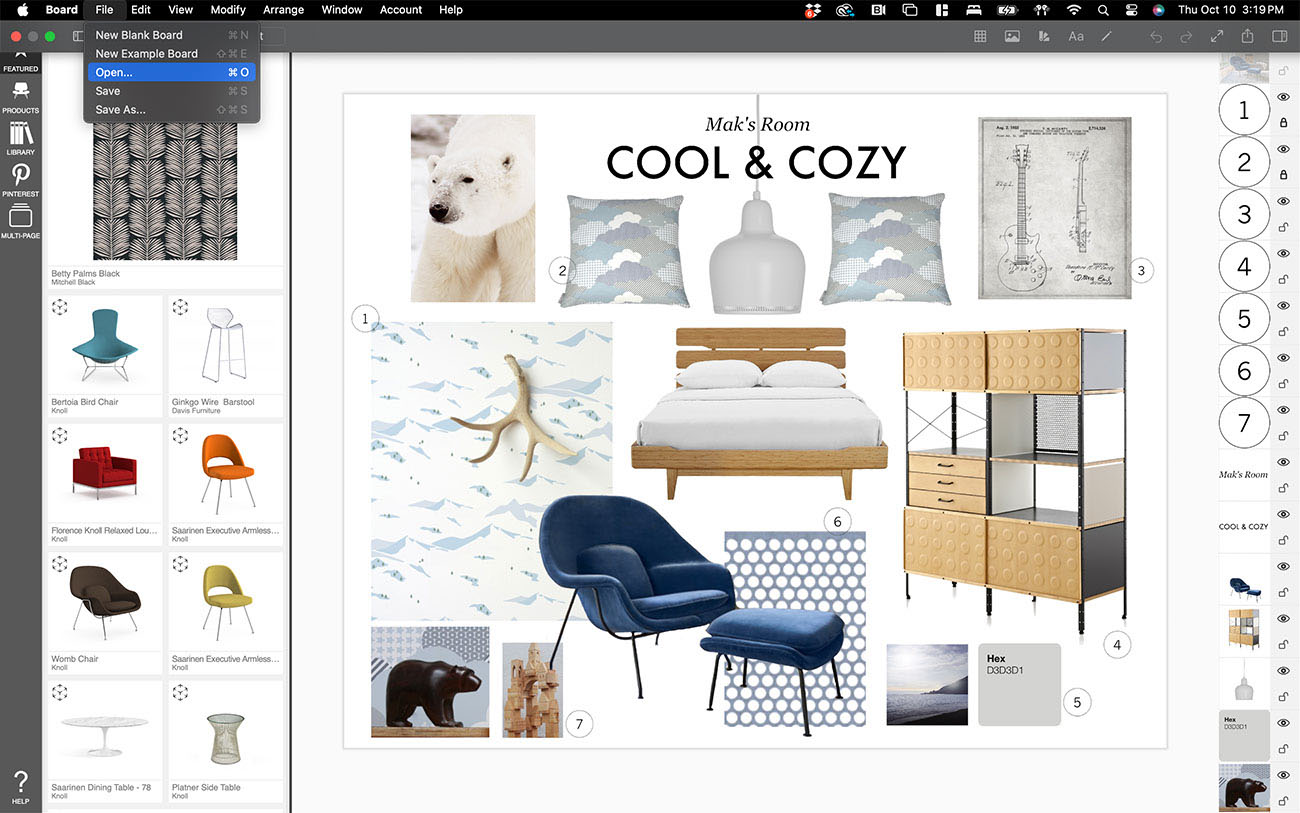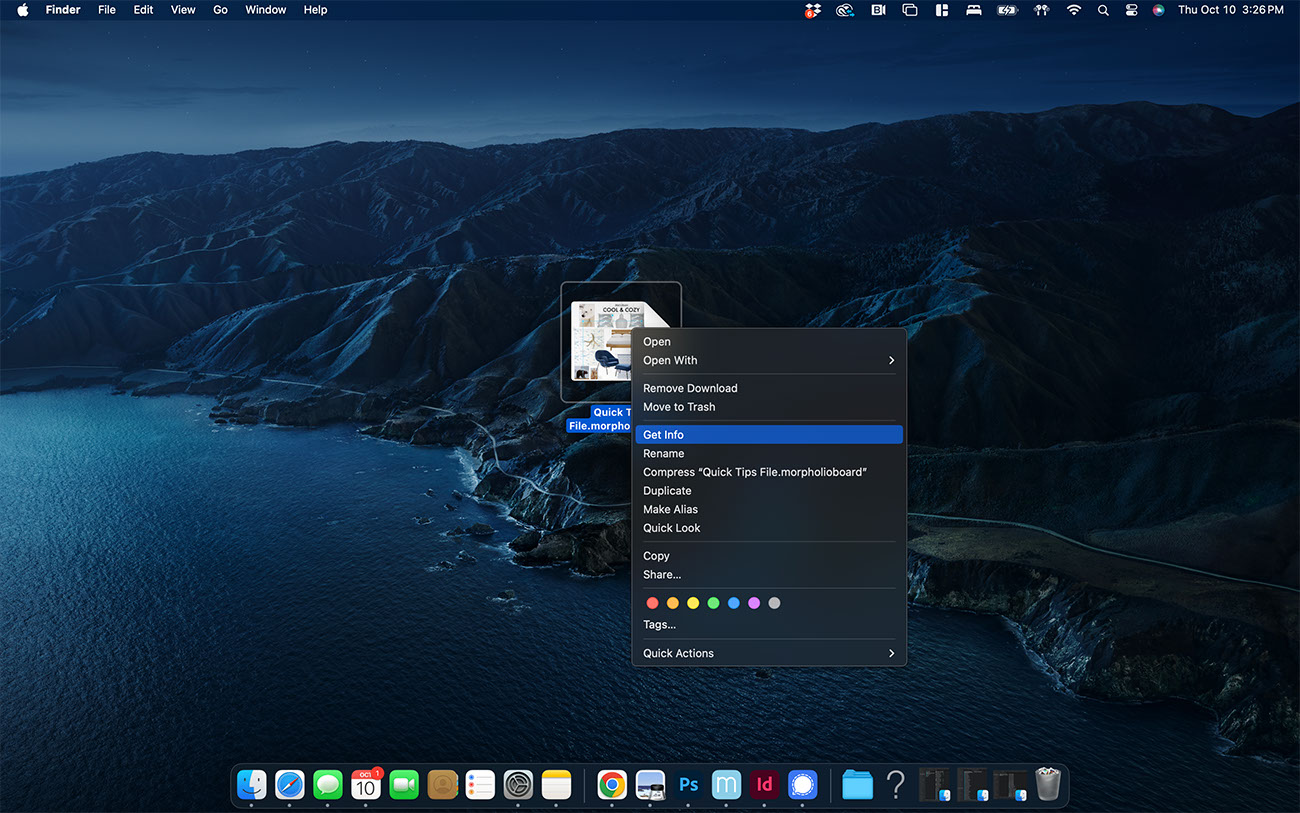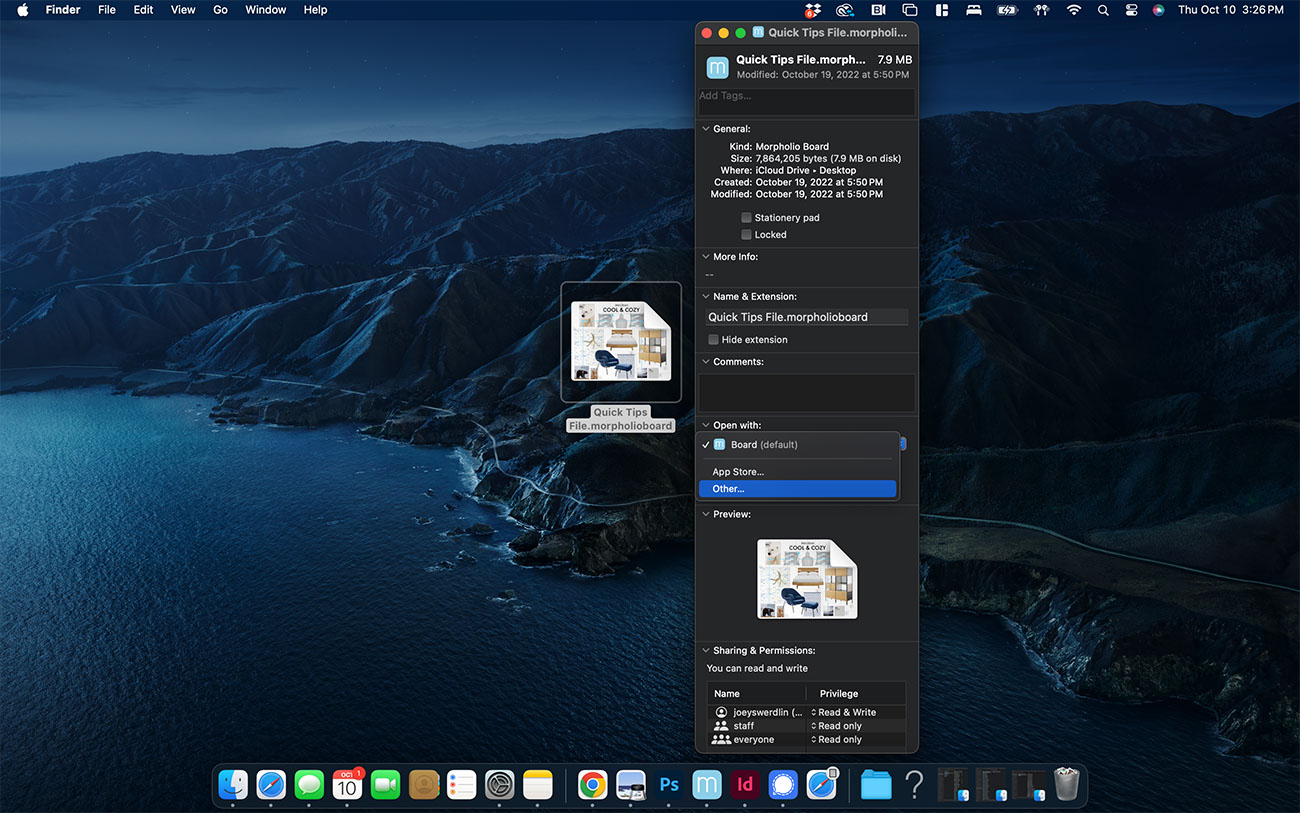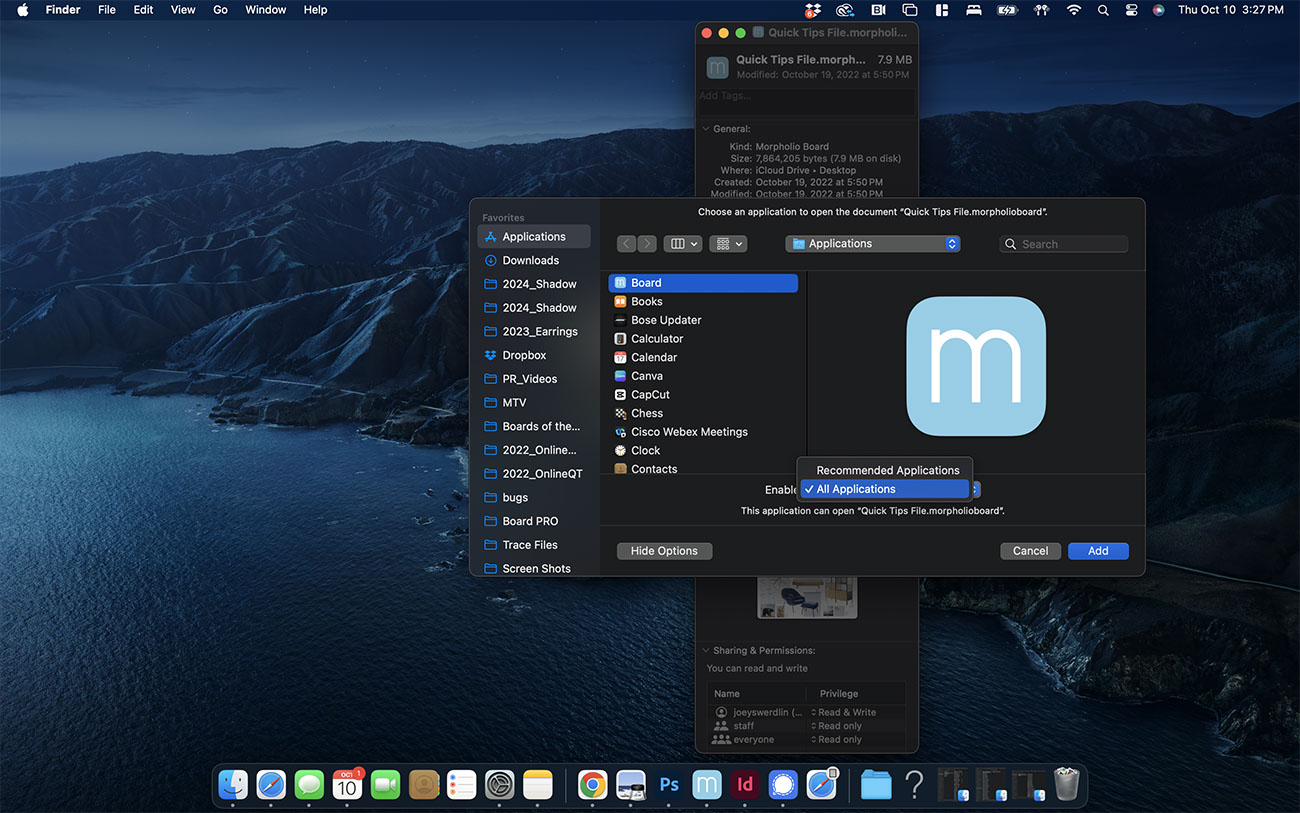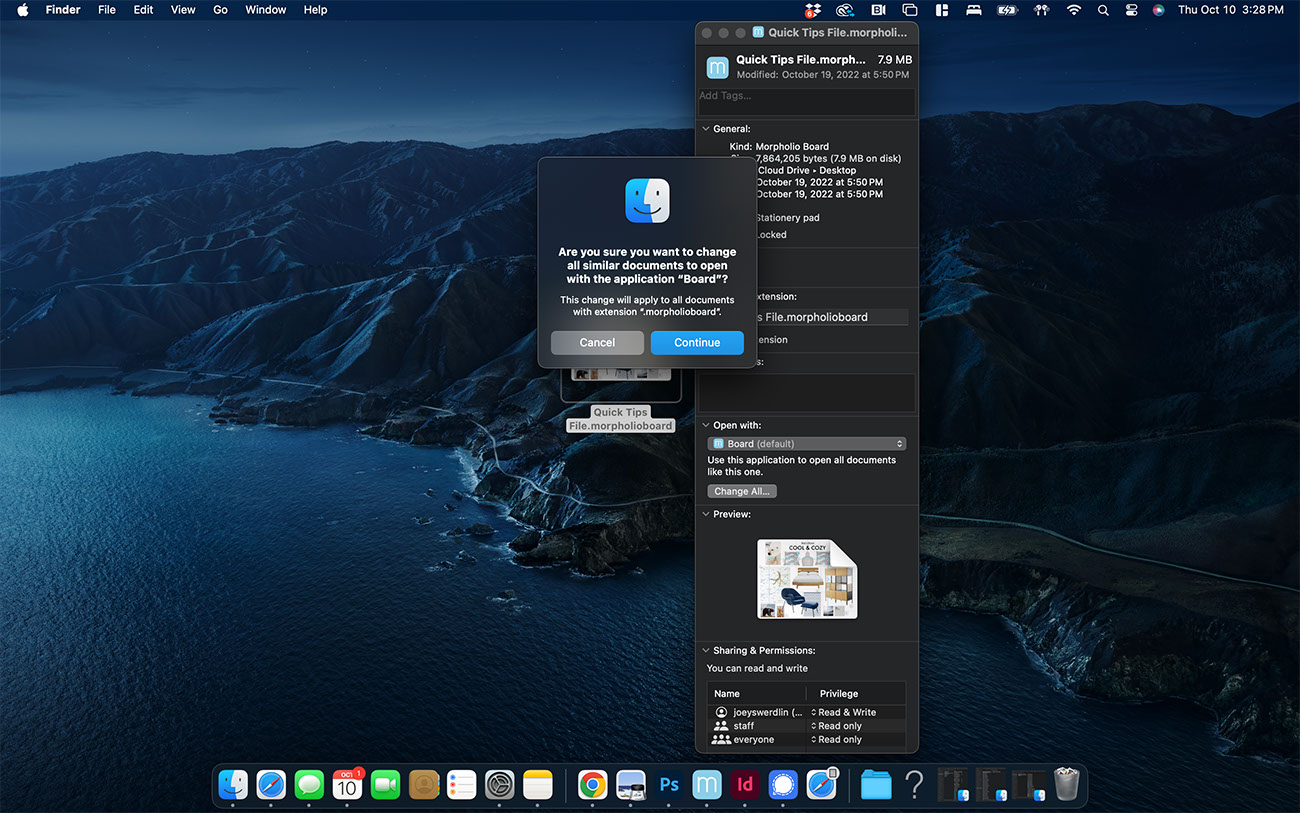Open
You can share fully editable Morpholio Board project files to work collaboratively with others or to open a project that was saved to cloud storage. To open your files with a simple double click, follow the 4 easy steps below! This collaborative feature makes Board the best app for interior designers and other creatives.
How to Open Board Project Files
Step 1. Open a File
Click "File" and then "Open". Then, browse through your Finder app and select the project file you want to open.
How to Set Board as the Default App for Opening Files
Step 1. View File Info
Right click on your Board file and click "Get Info".
Step 2. View Default App to Open File With
Under the "Open with:" dropdown, select "Other…"
Step 3. Select Board
Select "Board". If "Board" is grayed out, click "Options" and then select "All Applications" from the "Enable" dropdown.
Step 4. Make Board Your Default
Click "Change All" and then click "Continue". Now, when you double click a Board project file, it will automatically open in Morpholio Board!
Why Morpholio Board for Architects and Interior Designers?
Morpholio Apps are not only the best apps for architects, interior designers, decorators and landscape designers, they also now work as a perfect compliment to, and seamlessly with, all of your favorite architectural and interior design software. This includes Autodesk AutoCad, Revit, SketchUp, Rhino, Pinterest, Adobe Photoshop, Shapr3D, UMake and many more. In addition, your Apple iPad, iPhone and Apple Pencil will never be more exciting to use as Morpholio’s suite of drawing, design and mood board apps become even more essential in your design process.