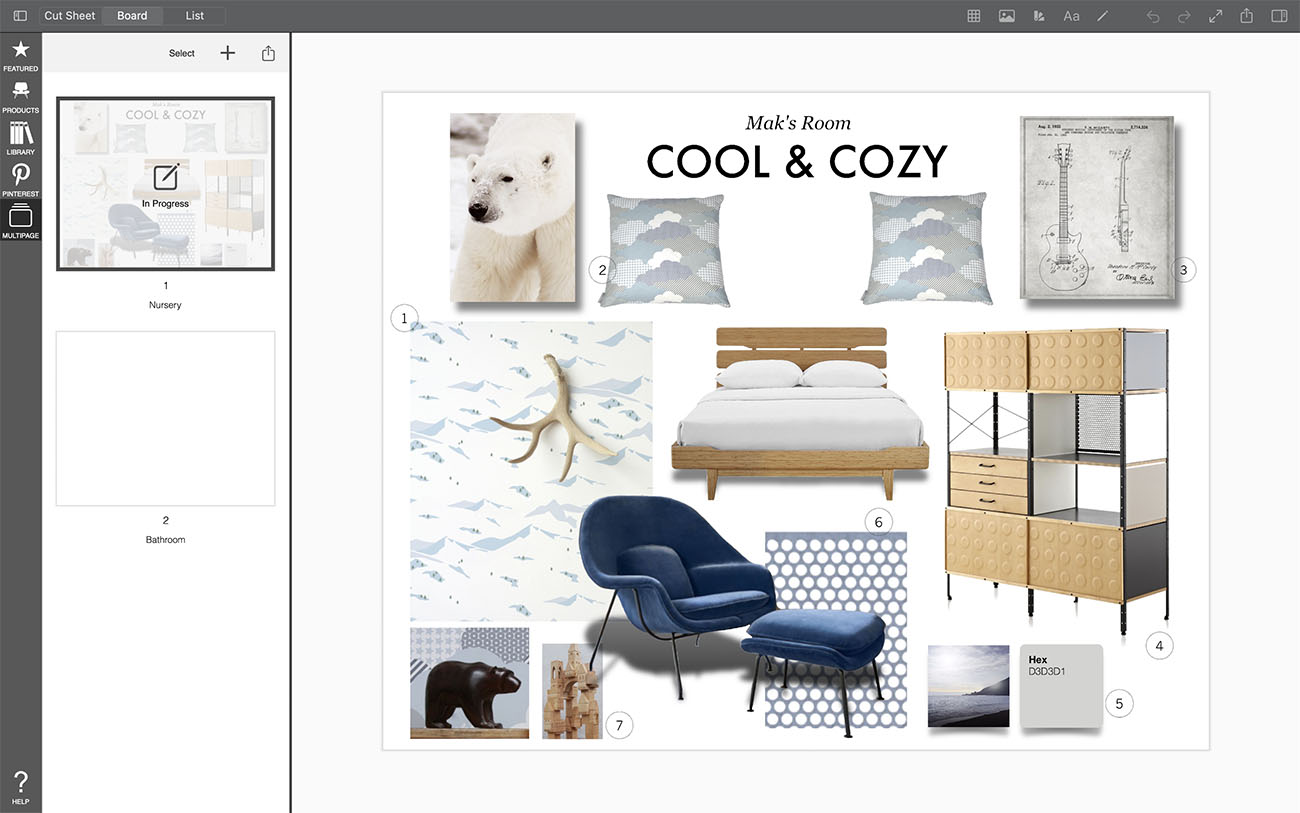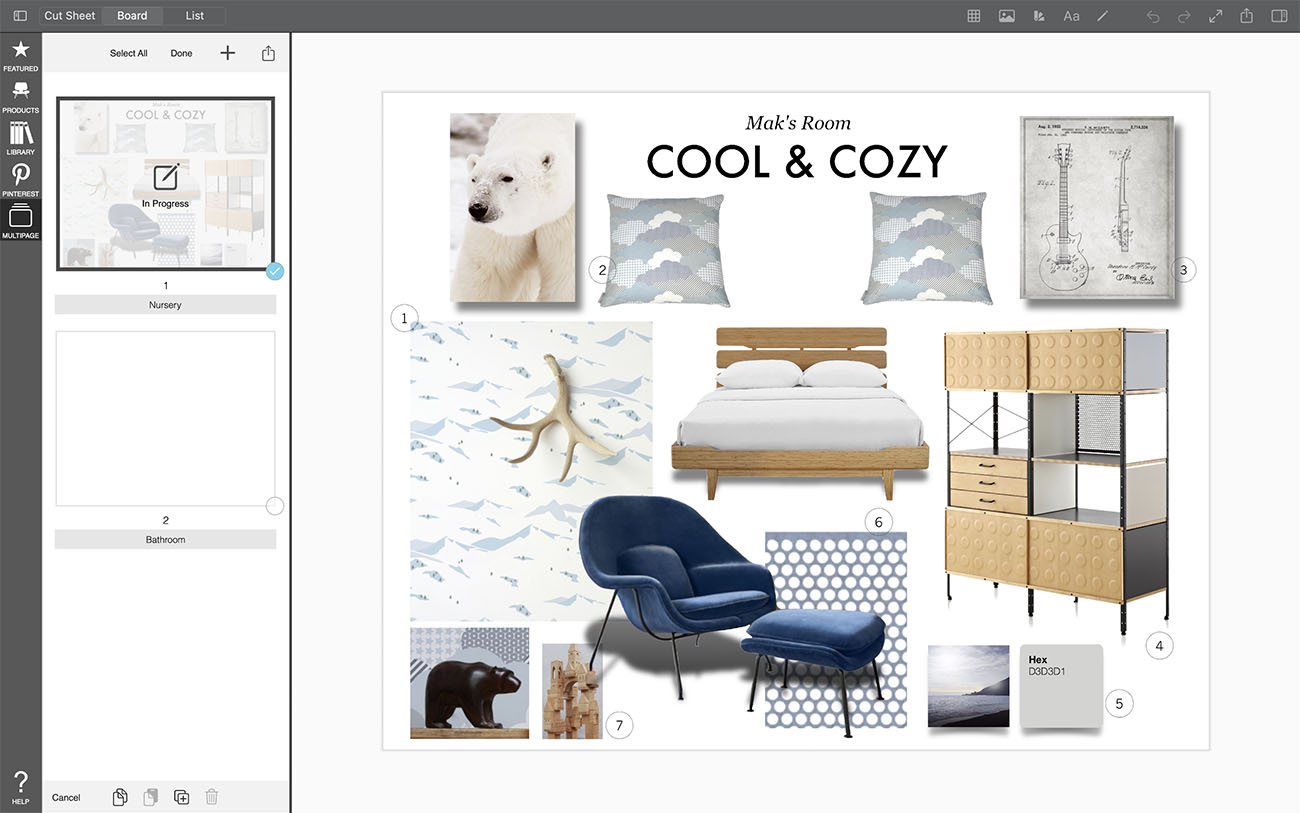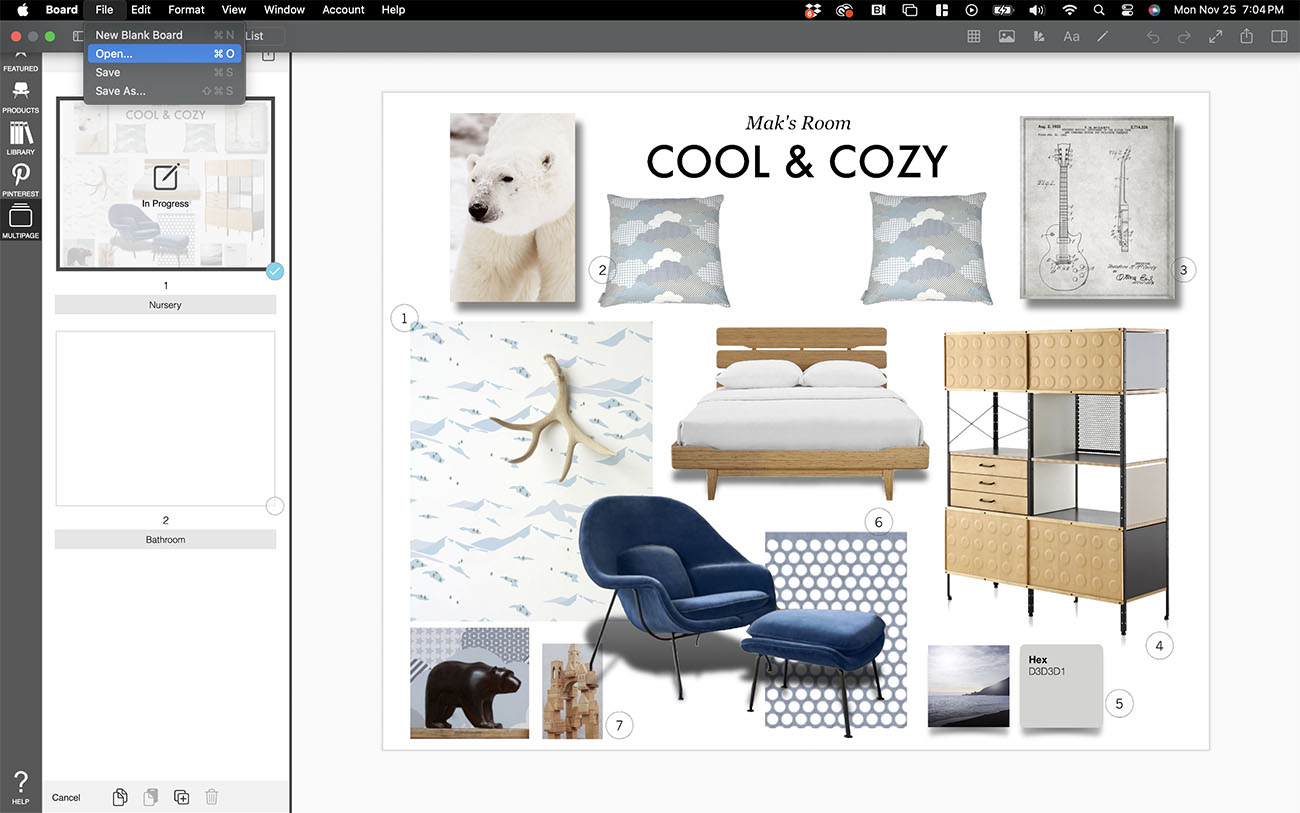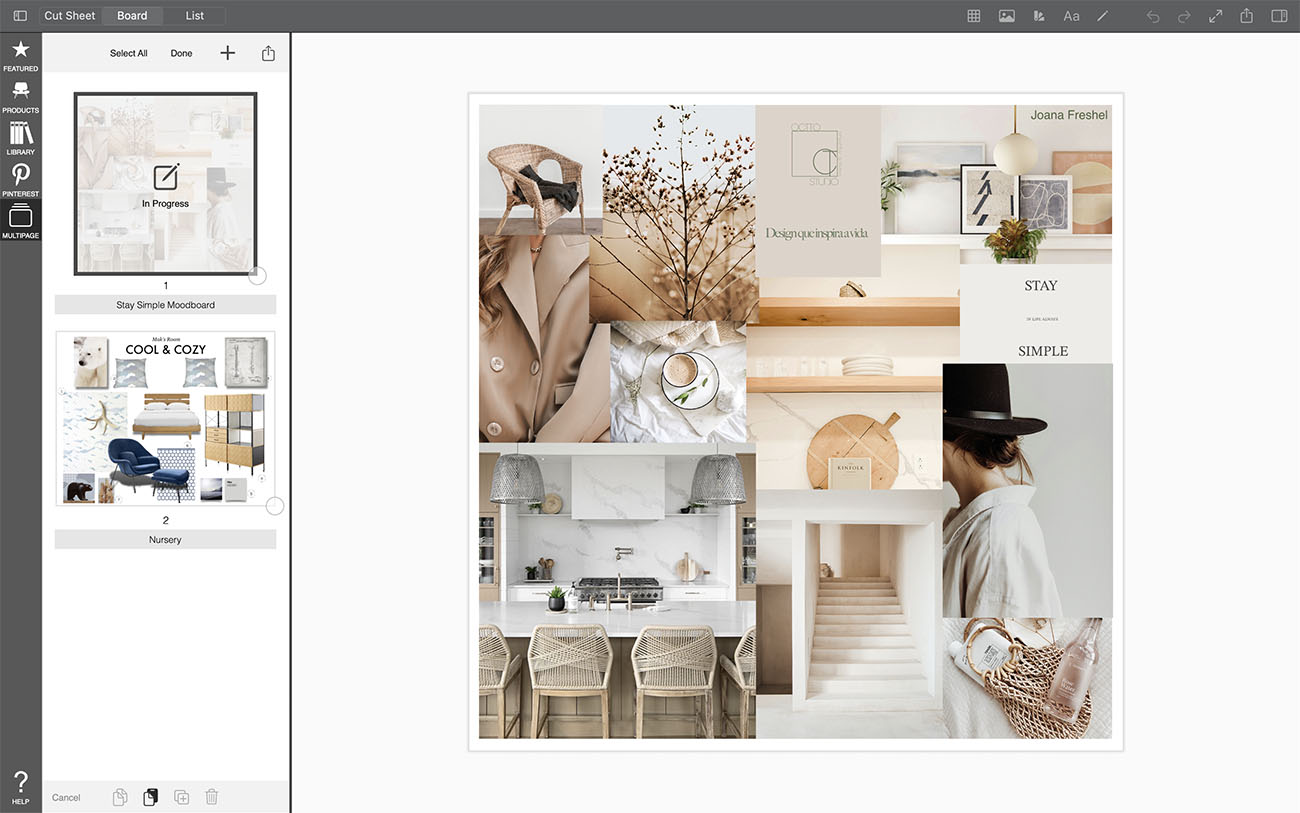Copy Pages Between Projects
While working on interior design boards, sometimes you need to copy an entire pages from one project to another. You can quickly and easily do this in Morpholio Board.
How to Copy Pages Between Projects
Learn how to copy pages from one project to another.
Step 1. Open Edit Mode
Tap "Select".
Step 2. Select Page(s)
Select the page you want to copy. Or you can select multiple images at once by tapping "Select All".
Step 3. Copy Page(s)
Tap the Copy button to copy the selected page(s) to your clipboard.
Step 4. Open a Different Project
Create a new project or open a different one by clicking on "File" and then "Open...".
Step 5. Paste the Page(s)
Open Multipage by tapping "MULTIPAGE". Then, tap the Paste button at the bottom to paste in your copied pages.
How To Video
Enjoy this how to video highlighting how to copy pages from one project to another.
Why Morpholio Board for Architects and Interior Designers?
Morpholio Apps are not only the best apps for architects, interior designers, decorators and landscape designers, they also now work as a perfect compliment to, and seamlessly with, all of your favorite architectural and interior design software. This includes Autodesk AutoCad, Revit, SketchUp, Rhino, Pinterest, Adobe Photoshop, Shapr3D, UMake and many more. In addition, your Apple iPad, iPhone and Apple Pencil will never be more exciting to use as Morpholio’s suite of drawing, design and mood board apps become even more essential in your design process.