Export to Scale
You can always export any drawing to a specific page size and a specific scale, even if you are working in a map project or started sketching over an image without setting your page size at the beginning.
How to Export Your Drawings to Scale
Follow these steps to export your project as a PDF to an exact page size and scale.
Step 1. Tap Export
Hit the export button on the top right corner of the screen.
Pro Tip
If you use the "Custom" option to create a new project, you can set your page and and scale at the beginning. Then you can follow the regular export steps to share your drawing since there is no need to resize or rescale your drawing.
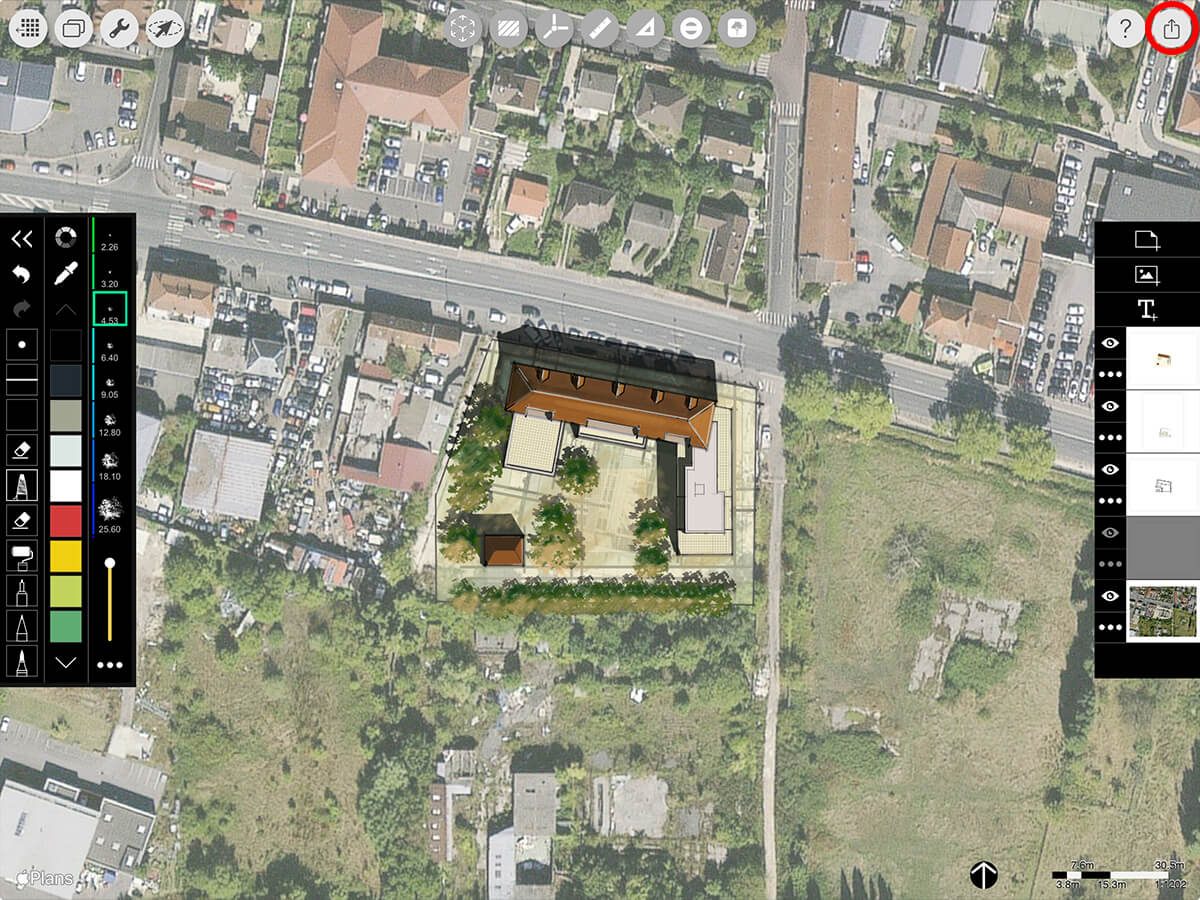
Step 2. Set File Type & Quality
To get the best quality, select "PDF" and "Best". Then tap "Export" to continue.

Step 3. Select Layer Export
Tap the overlapping rectangles icon to export individual layers.
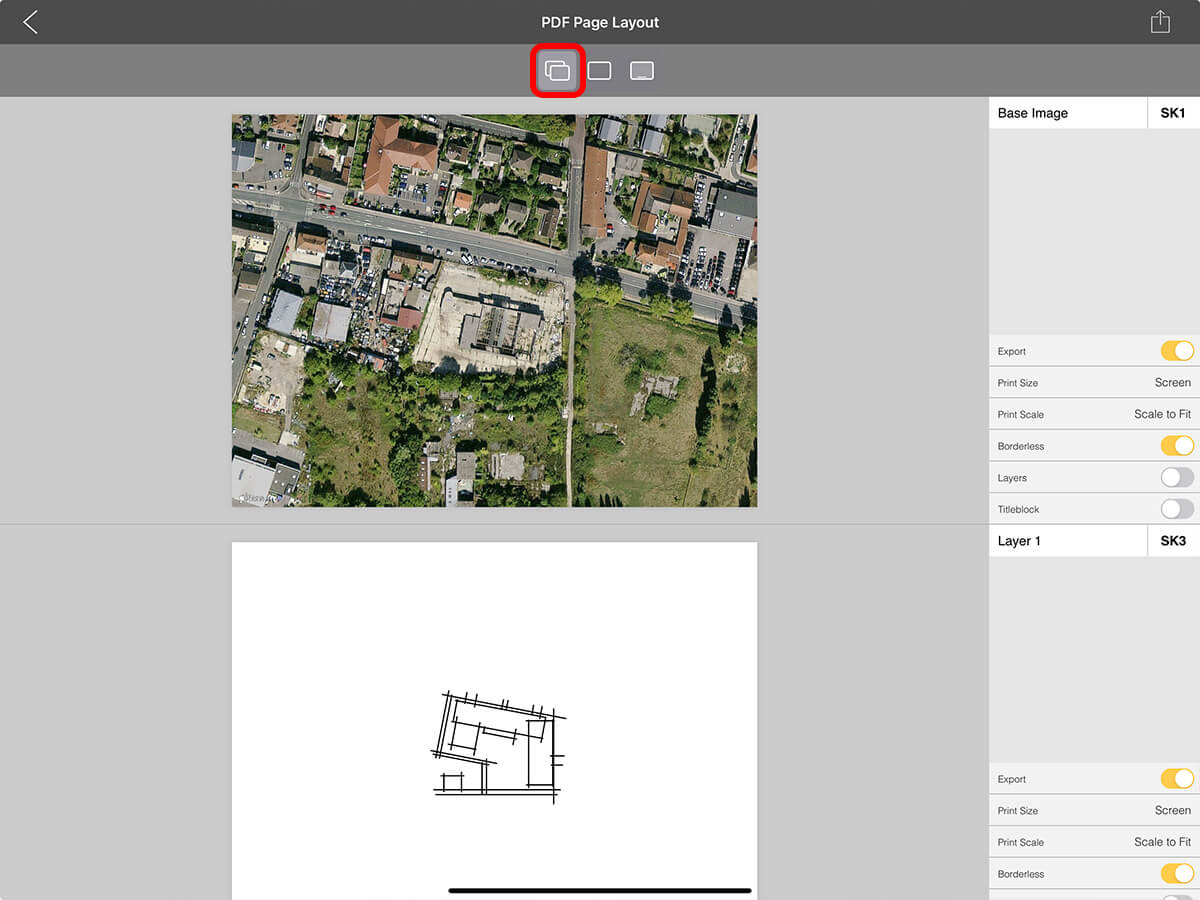
Step 4. Turn Off Unnecessary Layers
Toggle "Export" off for all layers except for one layer. Don't worry, you'll be able to turn on the full drawing on this one layer in the next step!
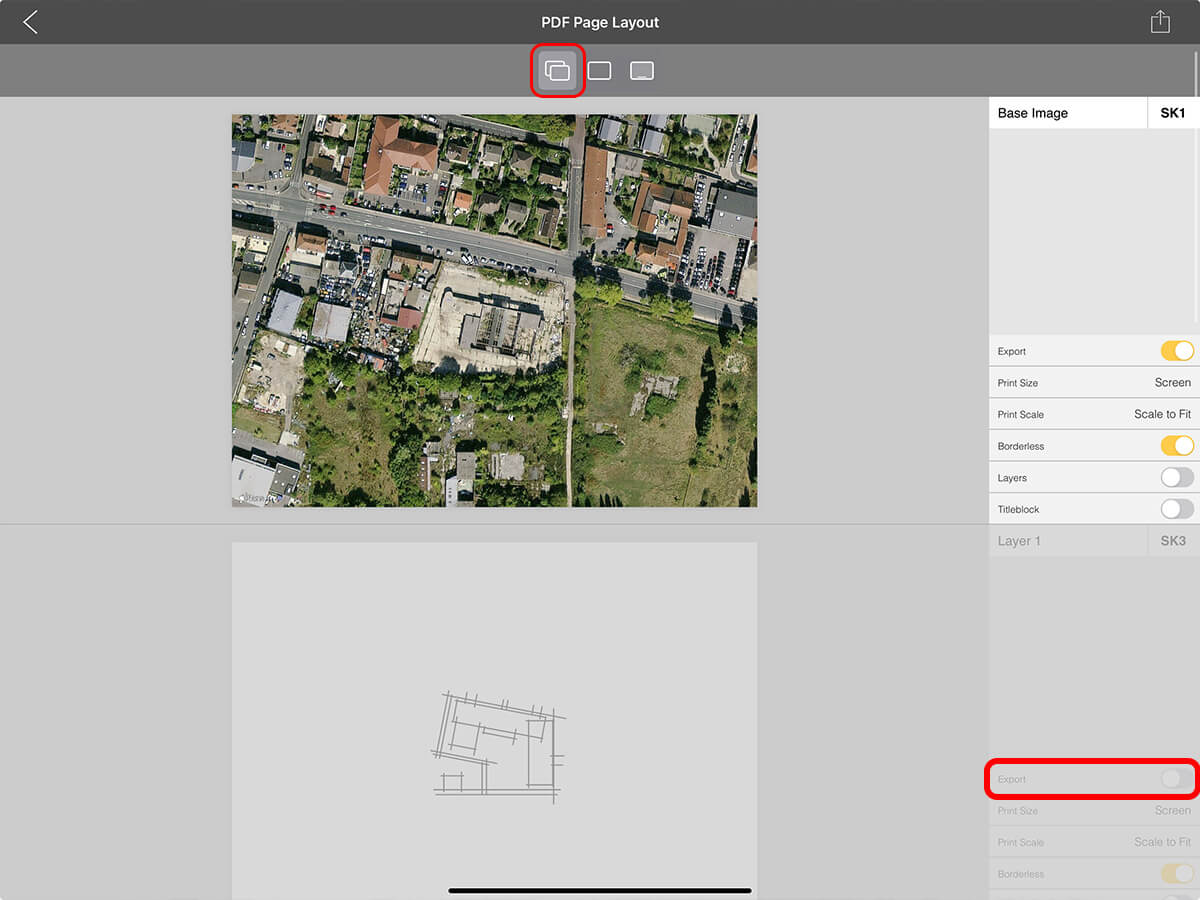
Step 5. Turn On Full Drawing
For the one layer that you left on, toggle "Layers" on. Then you'll see the full drawing that you created.
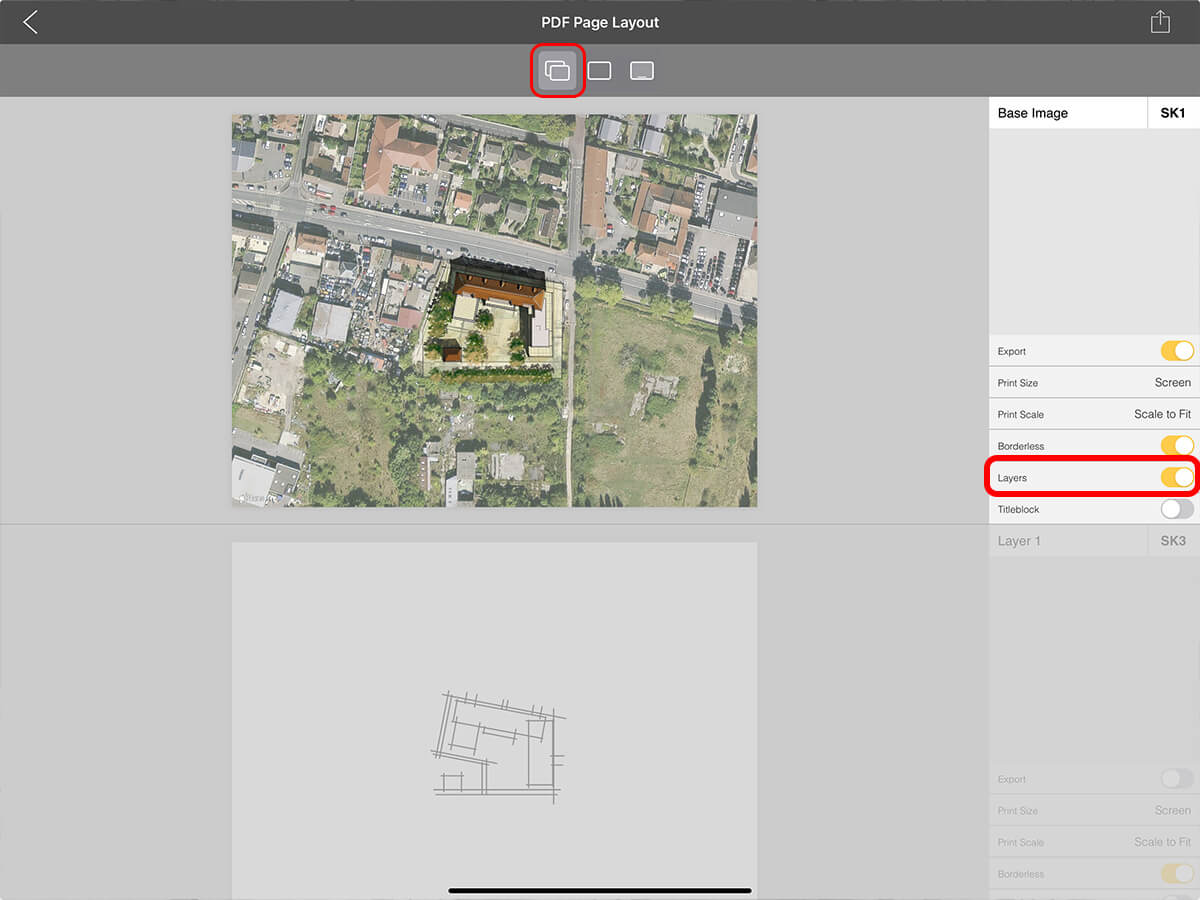
Step 6. Set Print Size
Tap "Print Size" to set the page size for your export.
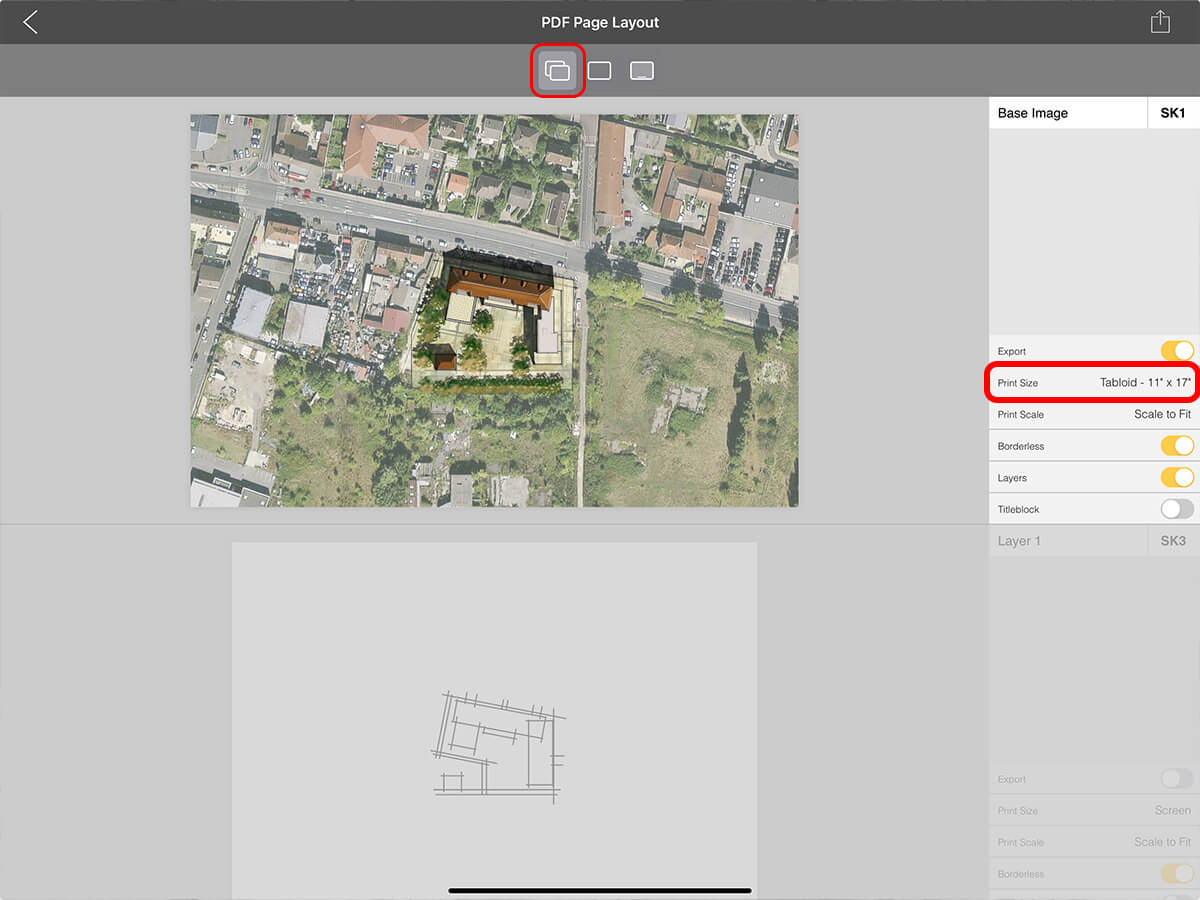
Step 7. Set Print Scale
Tap "Print Scale" to select the scale for your exported drawing.
Pro Tip
Tap on the drawing preview to drag the drawing to the desired position. Tap outside of the drawing preview to confirm the placement.
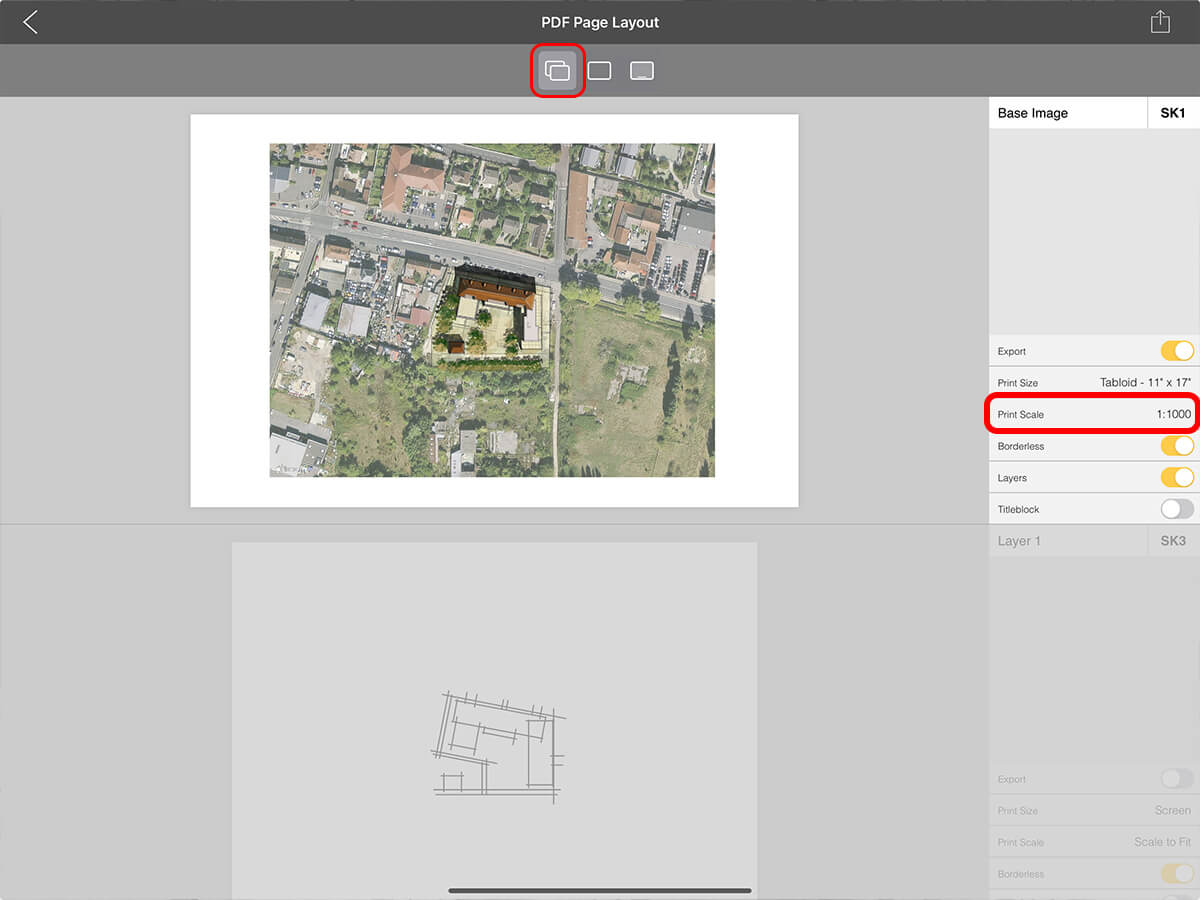
Step 8. Share
Tap the export button on the top right to share your scaled drawing via AirDrop, email, or messages.
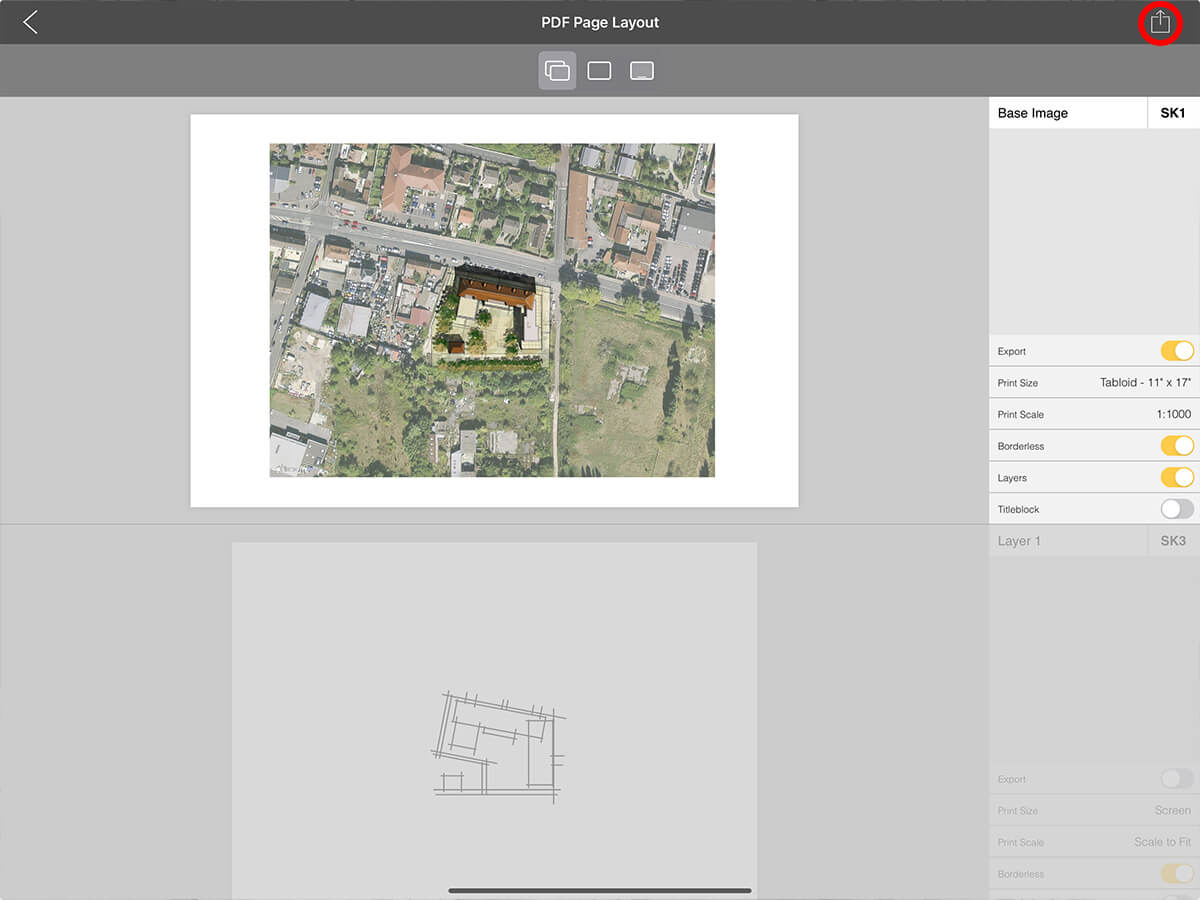
About Morpholio Trace - Sketch Cad
Why Morpholio Trace for Architects, Landscape Architecture and Interior Designers?
Awarded Best Apps for architects, landscape architects, and interior designers, Trace is the dream sketch cad and architecture drawing software. Featured as both, the best app for iPad Pro and the best app for Apple Pencil, Trace combines the beauty and speed of sketching with the intelligence and precision of CAD. Whether you’re drawing project concepts, sketching through schematic design and designing architectural details, or just drawing on-site visits through construction administration and making high-res PDF drawing set markups, Morpholio Trace is everything you need for your new favorite architect app, landscape design app, or interior design app all in one. Welcome to the new best drawing app for iPad Pro.
Morpholio Trace Ecosystem
Morpholio drawing apps are not only named as the best app for architects, best app for architecture, best app for interior design, best design app, best app for landscape architects, and best app for iPad Pro, but they also now work as a perfect complement to, and seamlessly with your favorite architectural software, architecture apps, cad software, cad app, and interior design software. This includes Autodesk AutoCad, TinkerCad, Revit, SketchUp, SketchUp Viewer, Rhino, Pinterest, Adobe Photoshop, Shapr3D, UMake, and many more. In addition, your Apple iPad Pro, iPhone, and Apple Pencil will never be more exciting to use as Morpholio’s suite of drawing, design, and sketching apps become even more essential in your design process.