Add Hatches
Drawing details, elevations, plans, and sections by hand just got a whole lot easier and light-years smarter with "Smart Hatch" which helps you add hatches in less than 5 taps. The hatch library has hatches specifically designed and curated for architecture, interior design, and landscape design.
Architecture axonometric detail drawing by Tommy Sutanto.
How to Smart Hatches
Step 1. Activate Smart Fill & Select Your Region
Tap the Smart Fill button to get started. Then, select the region to hatch.
Learn about selection modes here >
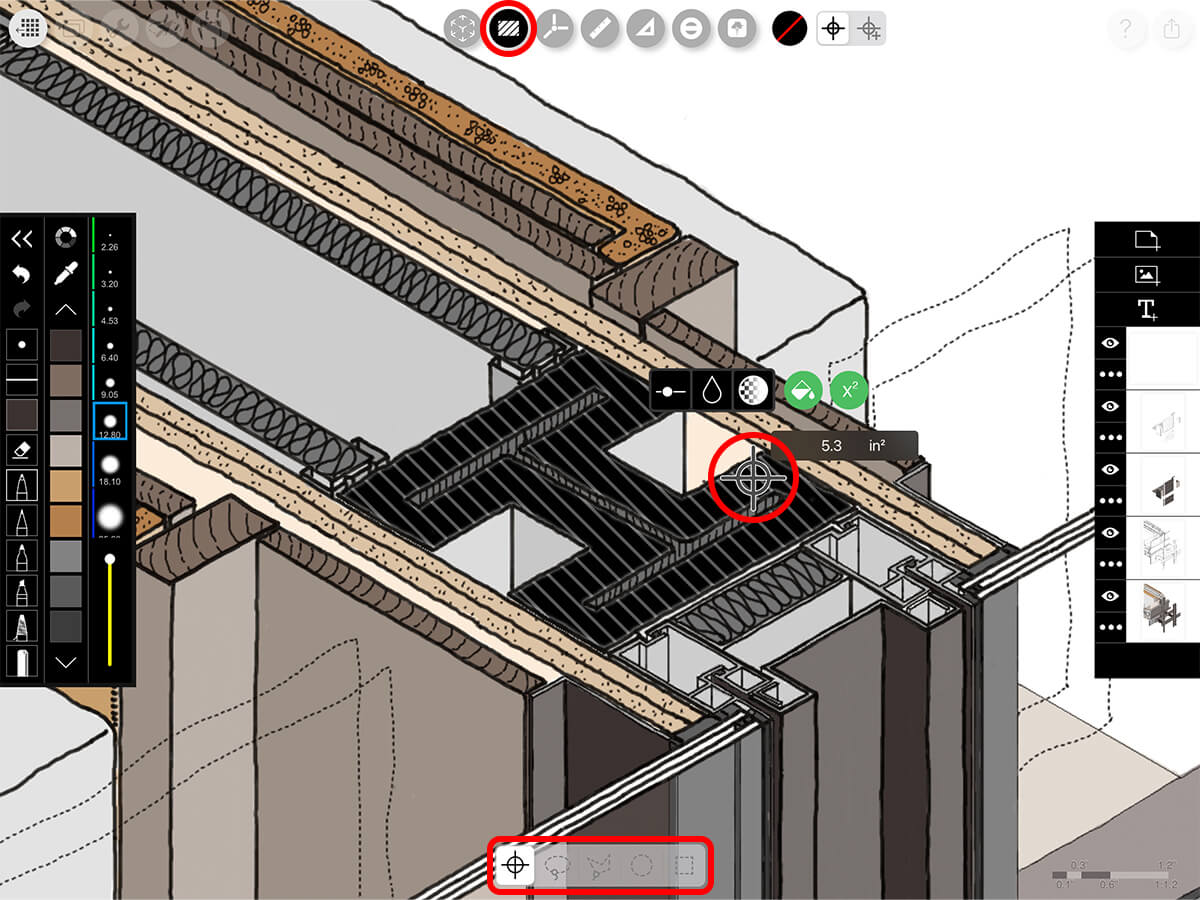
Step 2. Select Your Hatch
The default for Smart Fill is a solid fill. To add a hatch, tap the Hatch Library button which will open your hatch library. This button will display the active hatch pattern or a red diagonal for a solid fill. The hatch library contains basic line and dot hatches as well as architecture material hatches for elevations and detail sections, landscape design materials, and interior design tiles, flooring, and wall patterns. Tap any hatch to apply it to your drawing.
Pro Tip
To return to a solid fill, tap the red diagonal.
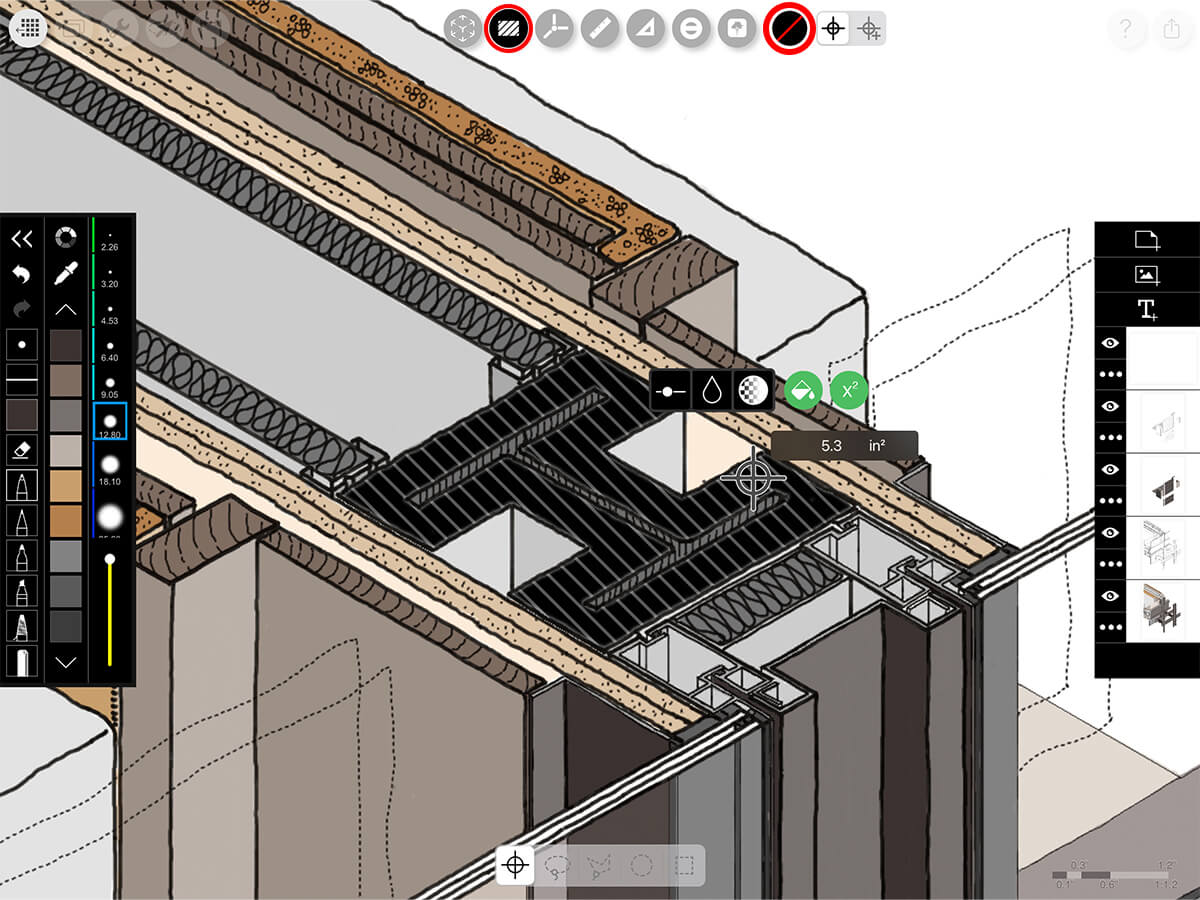
Architecture Hatches
This category contains the essential lines, dots, detail material patterns, and elevation materials for architecture drawings.
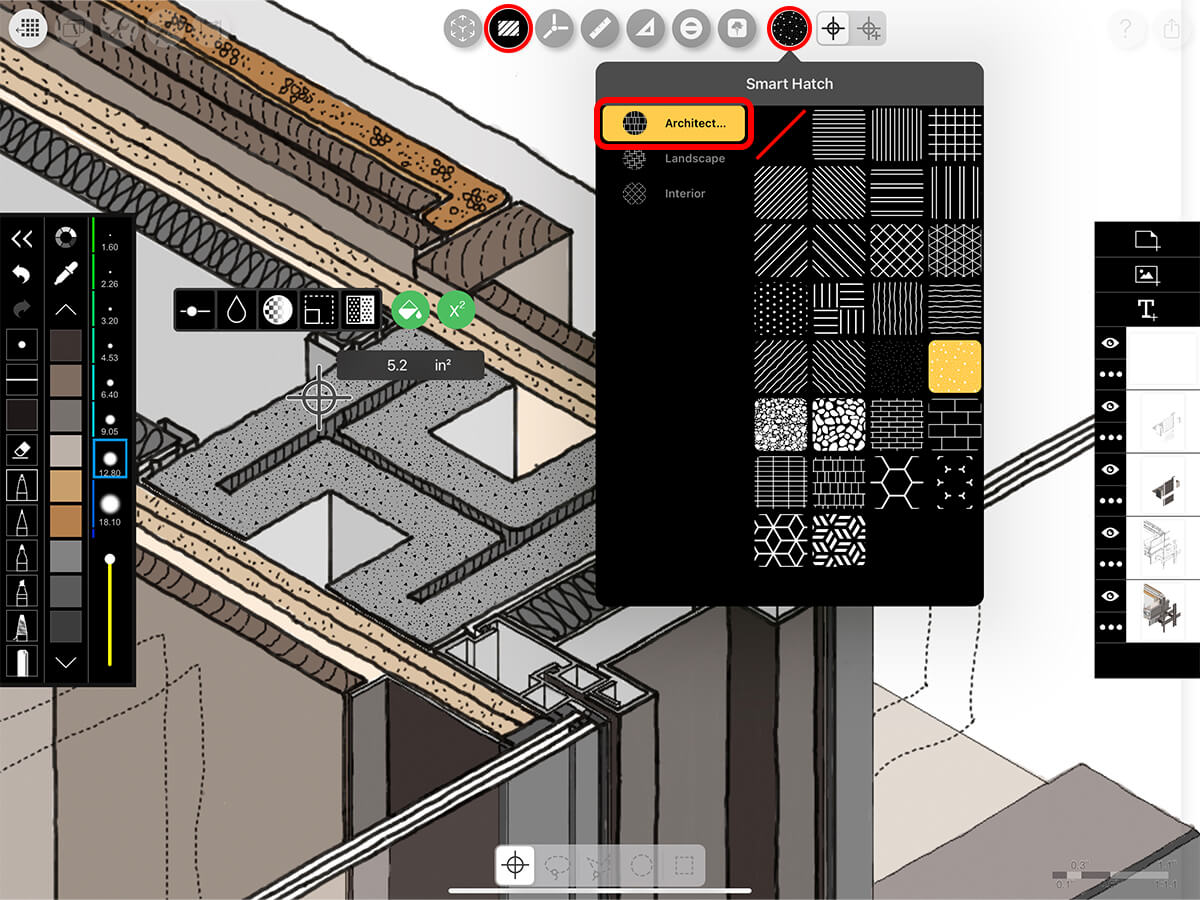
Landscape Hatches
This category contains the essential lines, dots, detail material patterns, and exterior brick and tile patterns materials for landscape design drawings.
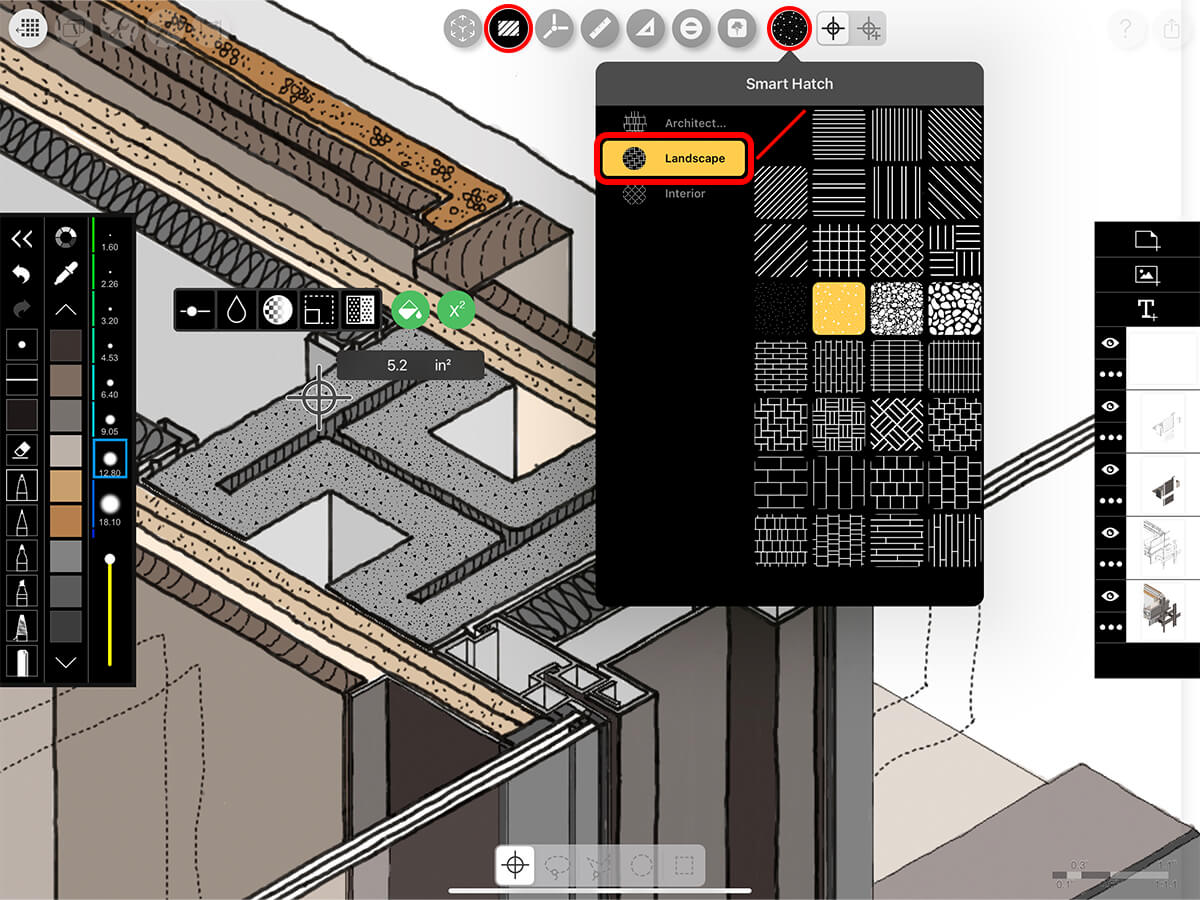
Interior Design Hatches
This category contains the essential lines, dots, tile and wood flooring, and wall patterns for interior design drawings.
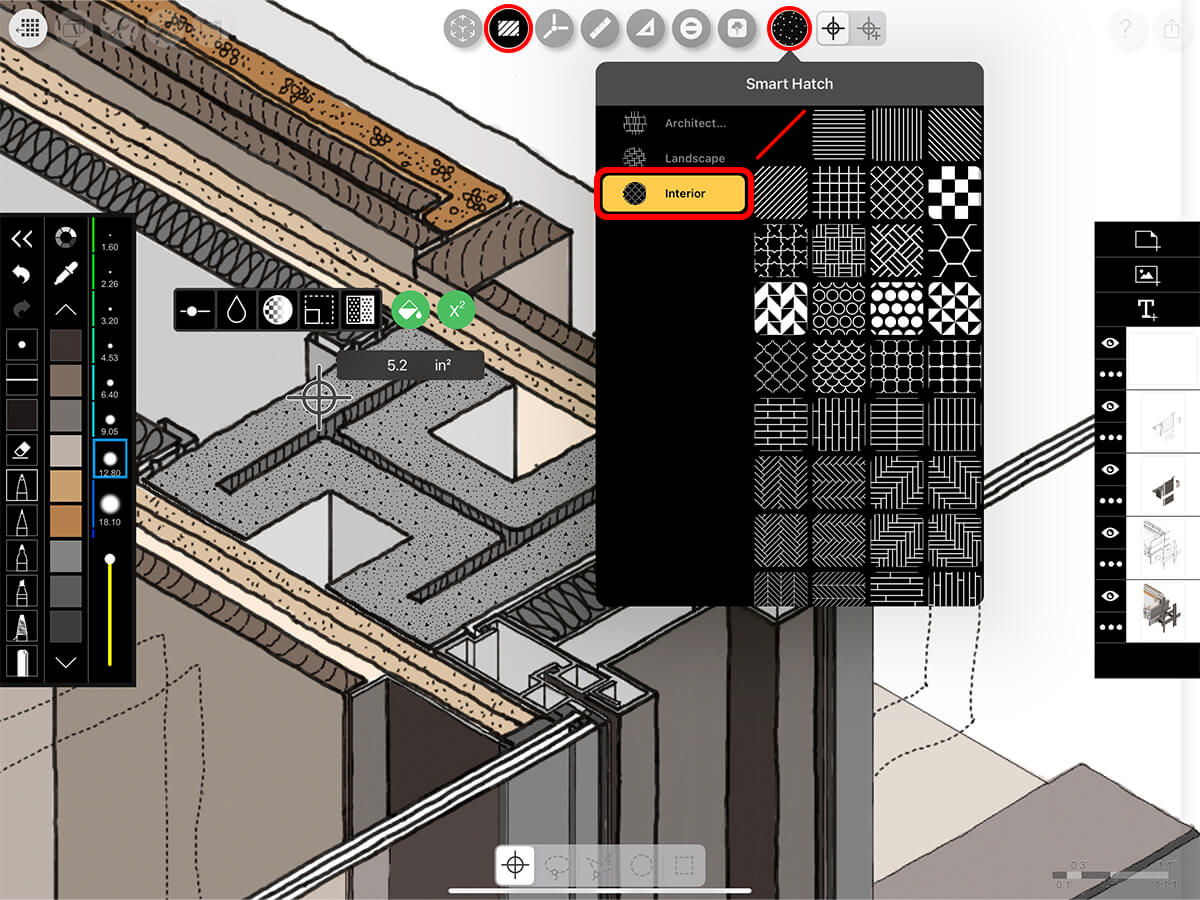
Step 3. Adjust Your Tolerance
If you selected your region with the target and your hatch is spreading over the entire screen or if it's only getting a small piece of your region, you can tap the Tolerance button and adjust the slider to change your hatch tolerance.
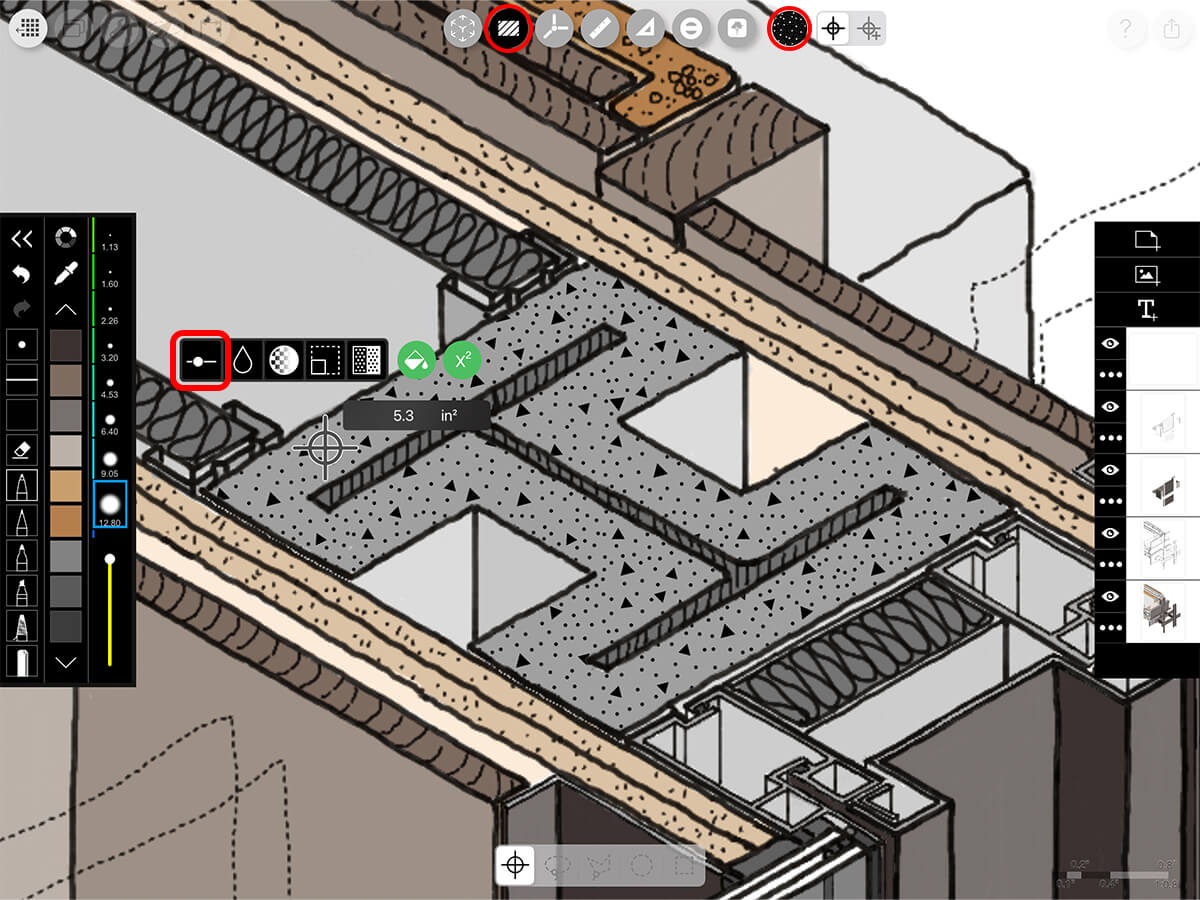
Step 4. Adjust Your Hatch
Fine-tune your settings to get the perfect color, opacity, scale, and appearance of your hatch.
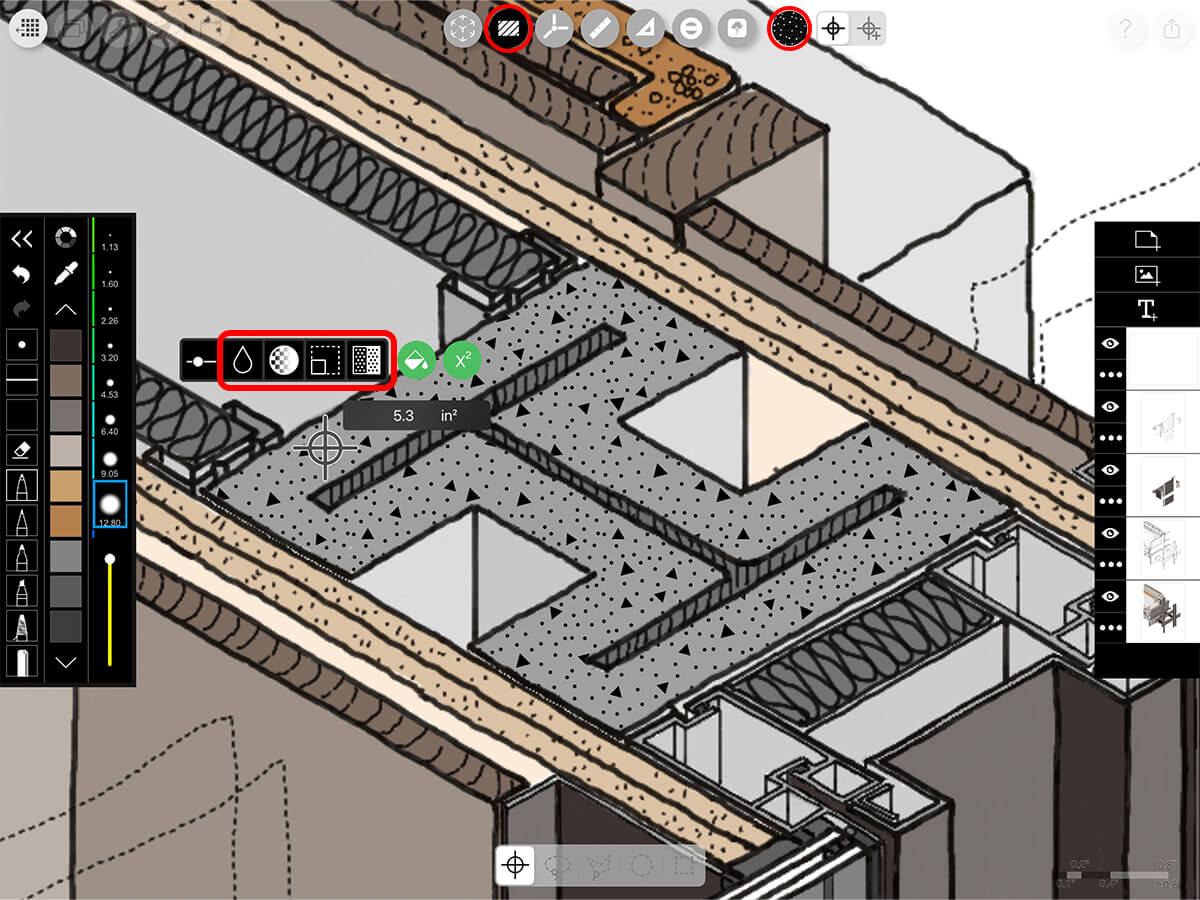
Color Drop
Pick your color from any of your palettes.
Opacity
Adjust the slider to change the fill opacity.
Scale
Adjust the slider to change the scale of your hatch.
Inverse
Tap to switch the hatch to fill the opposite part.
Step 5. Apply Your Hatch
Tap the Green Paint Bucket button to apply your hatch. You can then tap the Smart Fill button again to return to the drawing interface.
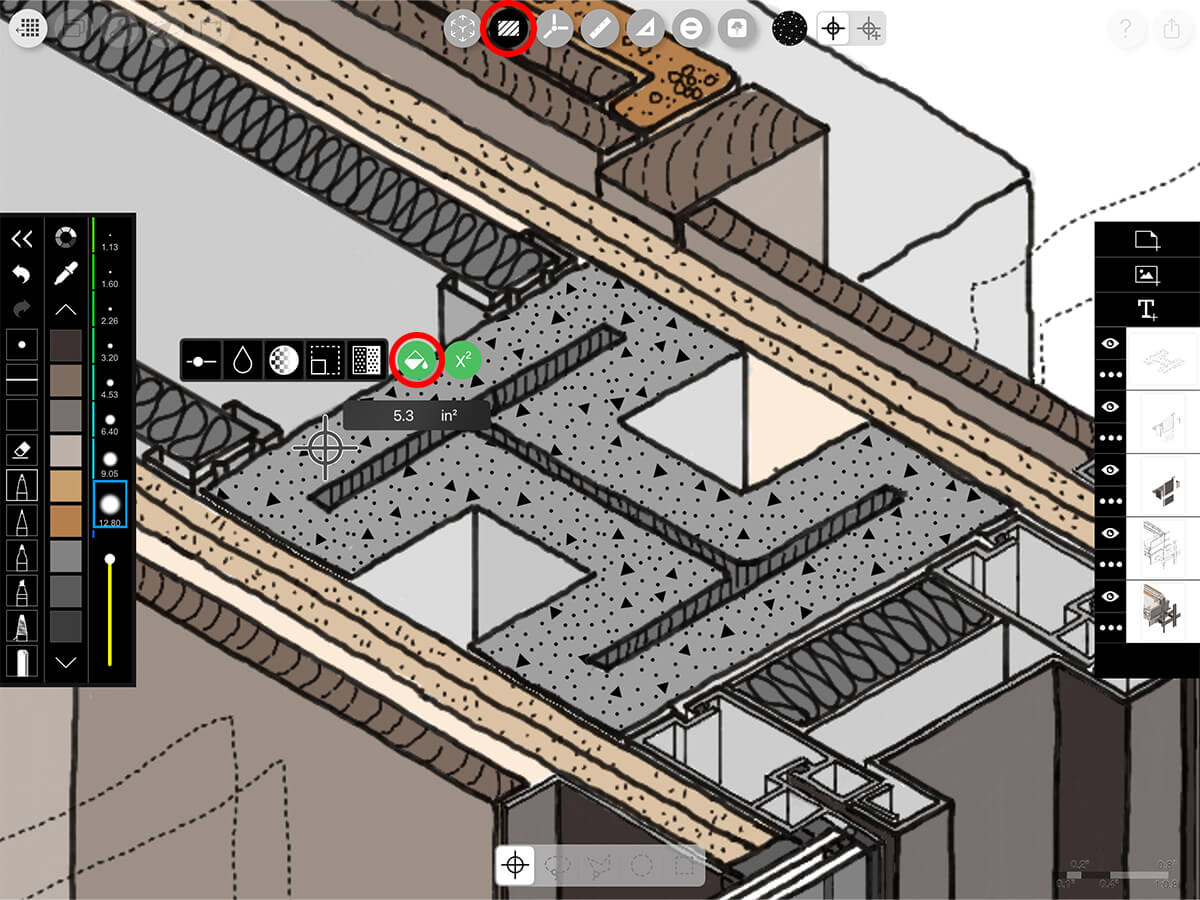
How To Video
Enjoy this how to video highlighting how to add hatches and patterns with Smart Hatch.
Additional Resources
Morpholio Launches Smart Hatch
About Morpholio Trace - Sketch Cad
Why Morpholio Trace for Architects, Landscape Architecture and Interior Designers?
Awarded Best Apps for architects, landscape architects, and interior designers, Trace is the dream sketch cad and architecture drawing software. Featured as both, the best app for iPad Pro and the best app for Apple Pencil, Trace combines the beauty and speed of sketching with the intelligence and precision of CAD. Whether you’re drawing project concepts, sketching through schematic design and designing architectural details, or just drawing on-site visits through construction administration and making high-res PDF drawing set markups, Morpholio Trace is everything you need for your new favorite architect app, landscape design app, or interior design app all in one. Welcome to the new best drawing app for iPad Pro.
Morpholio Trace Ecosystem
Morpholio drawing apps are not only named as the best app for architects, best app for architecture, best app for interior design, best design app, best app for landscape architects, and best app for iPad Pro, but they also now work as a perfect complement to, and seamlessly with your favorite architectural software, architecture apps, cad software, cad app, and interior design software. This includes Autodesk AutoCad, TinkerCad, Revit, SketchUp, SketchUp Viewer, Rhino, Pinterest, Adobe Photoshop, Shapr3D, UMake, and many more. In addition, your Apple iPad Pro, iPhone, and Apple Pencil will never be more exciting to use as Morpholio’s suite of drawing, design, and sketching apps become even more essential in your design process.