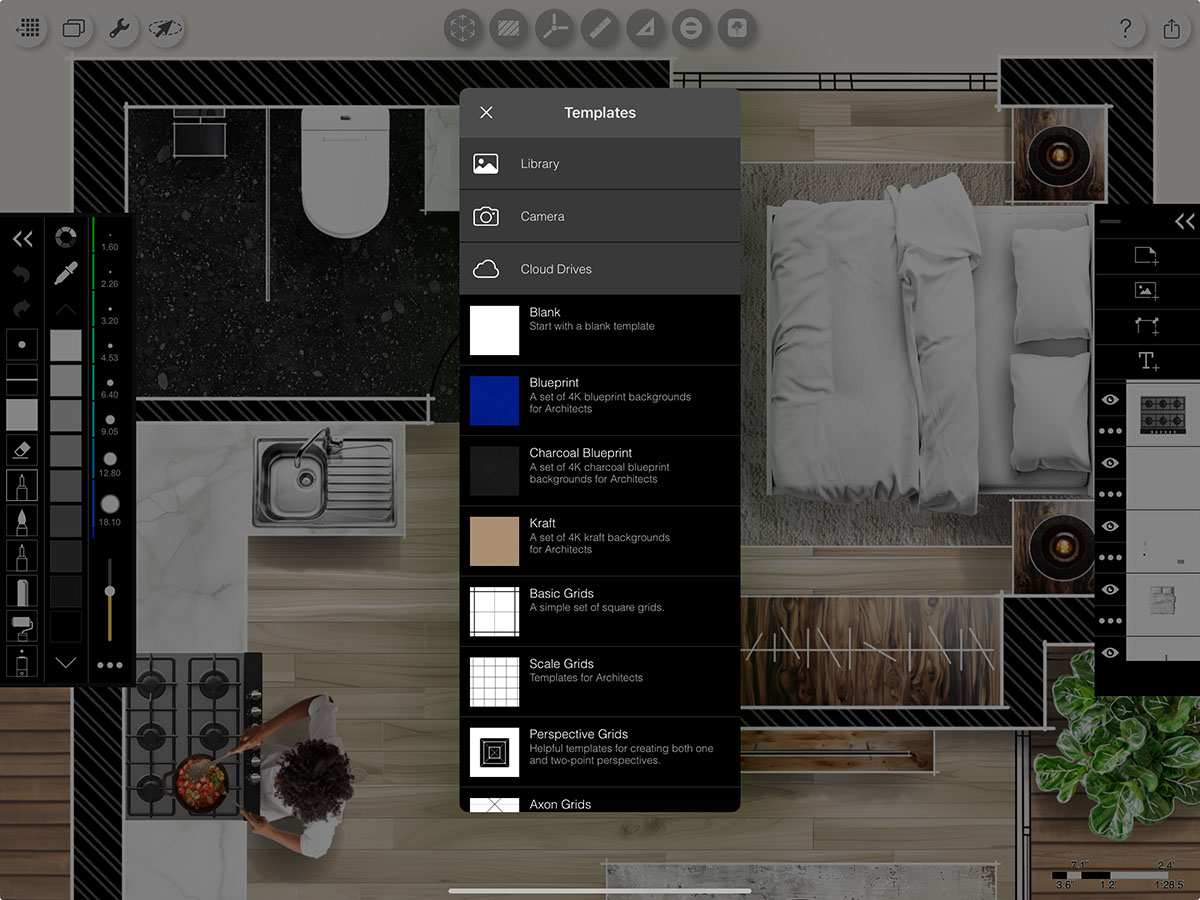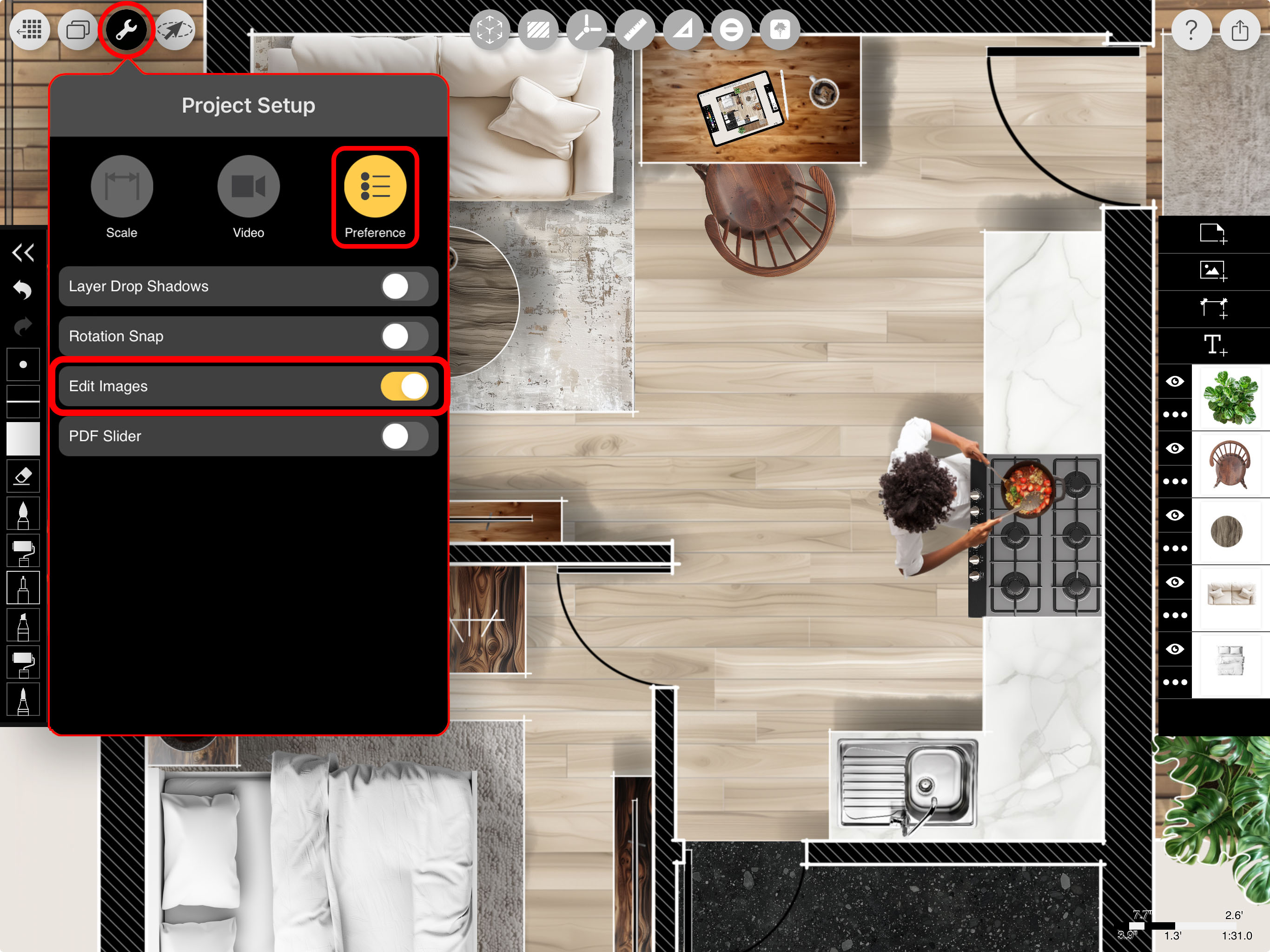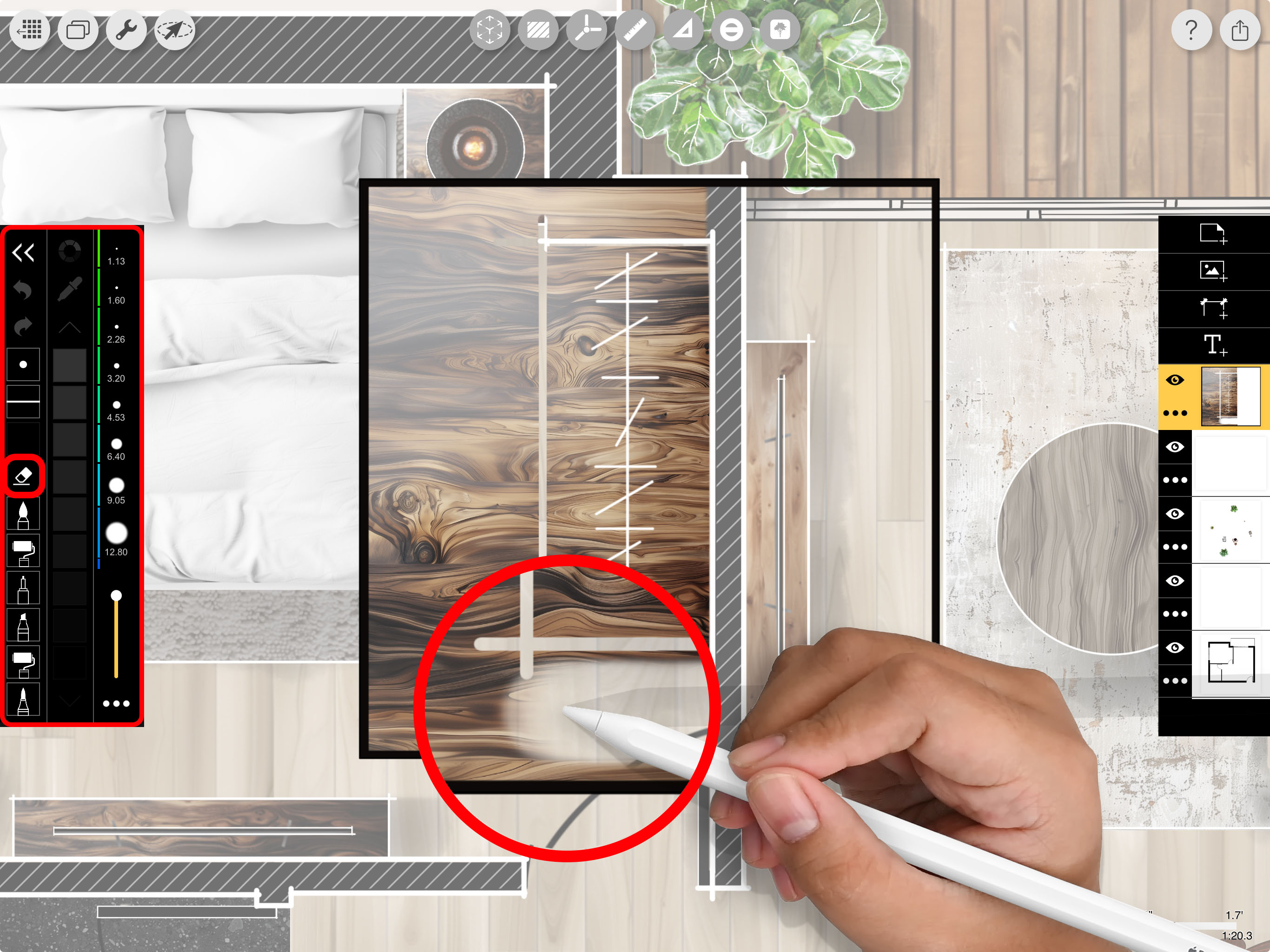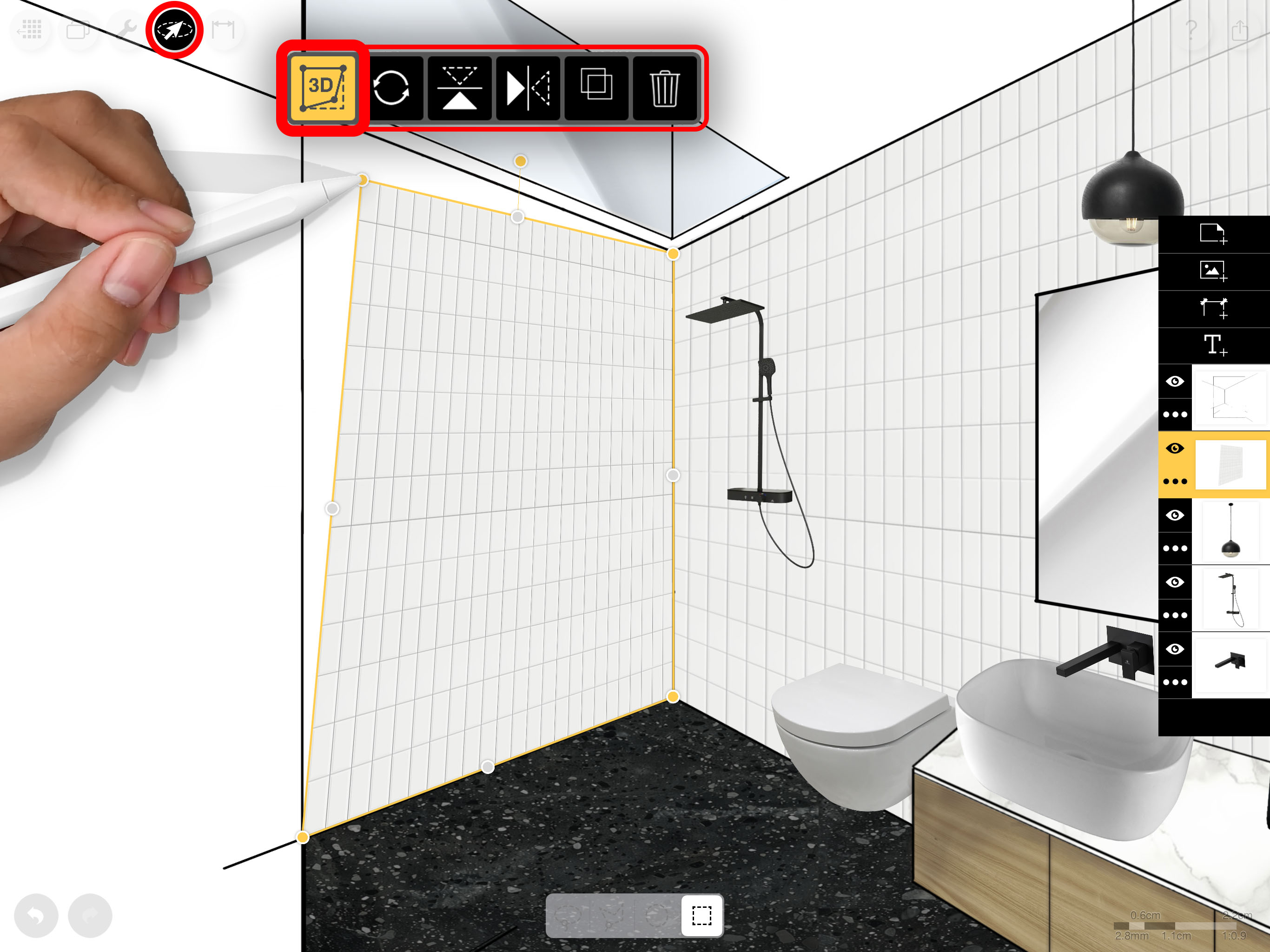Image Layers
Image layer actions help you modify, transform, copy, duplicate, clear, or delete your layers.
Architecture plan & perspective collage drawings by Kritika Thakur.
How to Work with Images
Step 1. Add Images
Tap the Add Image button to place an image or PDF. You can pick from your Photos, Camera, or any Cloud Storage. You also can add paper textures and templates through this menu.
Pro Trick: Lift, Copy and Paste
Want to get an image from your Photos app, a website or email into Trace? Open the image in Photos. Next, touch and hold the subject of your image to lift it. Tap "Copy". Then, open Trace and long press anywhere to paste your cut out!
Step 2. Activate "Edit Images"
Tap the Wrench icon, select “Preferences”, and then toggle on “Edit Images.” This will allow you to use drawing and selection tools on all images.
Step 3. Erase & Draw On Images
Using the drawing tool bar and scale tools, you can erase images or draw directly on top of them.
Pro Tip
If you do not want to draw directly on images, turn off "Edit Images" in the Wrench project setup.
Step 4. Transform Images
With Lasso, select an entire image or portion of an image to move, cut, duplicate or transform.
Step 5. Adjust Image Scale, Mirror, Opacity, and More
Tap "•••" to open Layer Actions. Then, you can resize, mirror, modify and position images.
Layer Title
Tap the title to change the title of your layer.
Image Opacity
Adjust this slider to change the opacity of your image.
Drawing Opacity
Adjust this slider to change the opacity of all the lines on your layer.
Scale & Place
Tap this button and then use a one-finger pan to move a layer without rotating it or use a two-finger pinch to move, rotate, and scale your layer.
Clear
Delete all drawings from the layer. This action can be undone and redone.
Delete
Permanently delete the layer. Caution: this action CANNOT be reversed.
Copy
Copy a layer from one project to another.
Duplicate
Create a new layer that is an exact copy of the current layer selected.
Translation Lock
Lock your layer in place to avoid accidentally moving it with the three-finger drag gesture.
Mirror Horizontal & Vertical
Flip your layer.
Disable AR Extrusion
Disable the drawing from being extruded while using AR SketchWalk.
How To Video
Enjoy this how to video highlighting how to draw with images.
Additional Resources
5 New Trace Features You Need to Know
3 Tips for Axons by David Drazil
About Morpholio Trace - Sketch Cad
Why Morpholio Trace for Architects, Landscape Architecture and Interior Designers?
Awarded Best Apps for architects, landscape architects, and interior designers, Trace is the dream sketch cad and architecture drawing software. Featured as both, the best app for iPad Pro and the best app for Apple Pencil, Trace combines the beauty and speed of sketching with the intelligence and precision of CAD. Whether you’re drawing project concepts, sketching through schematic design and designing architectural details, or just drawing on-site visits through construction administration and making high-res PDF drawing set markups, Morpholio Trace is everything you need for your new favorite architect app, landscape design app, or interior design app all in one. Welcome to the new best drawing app for iPad Pro.
Morpholio Trace Ecosystem
Morpholio drawing apps are not only named as the best app for architects, best app for architecture, best app for interior design, best design app, best app for landscape architects, and best app for iPad Pro, but they also now work as a perfect complement to, and seamlessly with your favorite architectural software, architecture apps, cad software, cad app, and interior design software. This includes Autodesk AutoCad, TinkerCad, Revit, SketchUp, SketchUp Viewer, Rhino, Pinterest, Adobe Photoshop, Shapr3D, UMake, and many more. In addition, your Apple iPad Pro, iPhone, and Apple Pencil will never be more exciting to use as Morpholio’s suite of drawing, design, and sketching apps become even more essential in your design process.