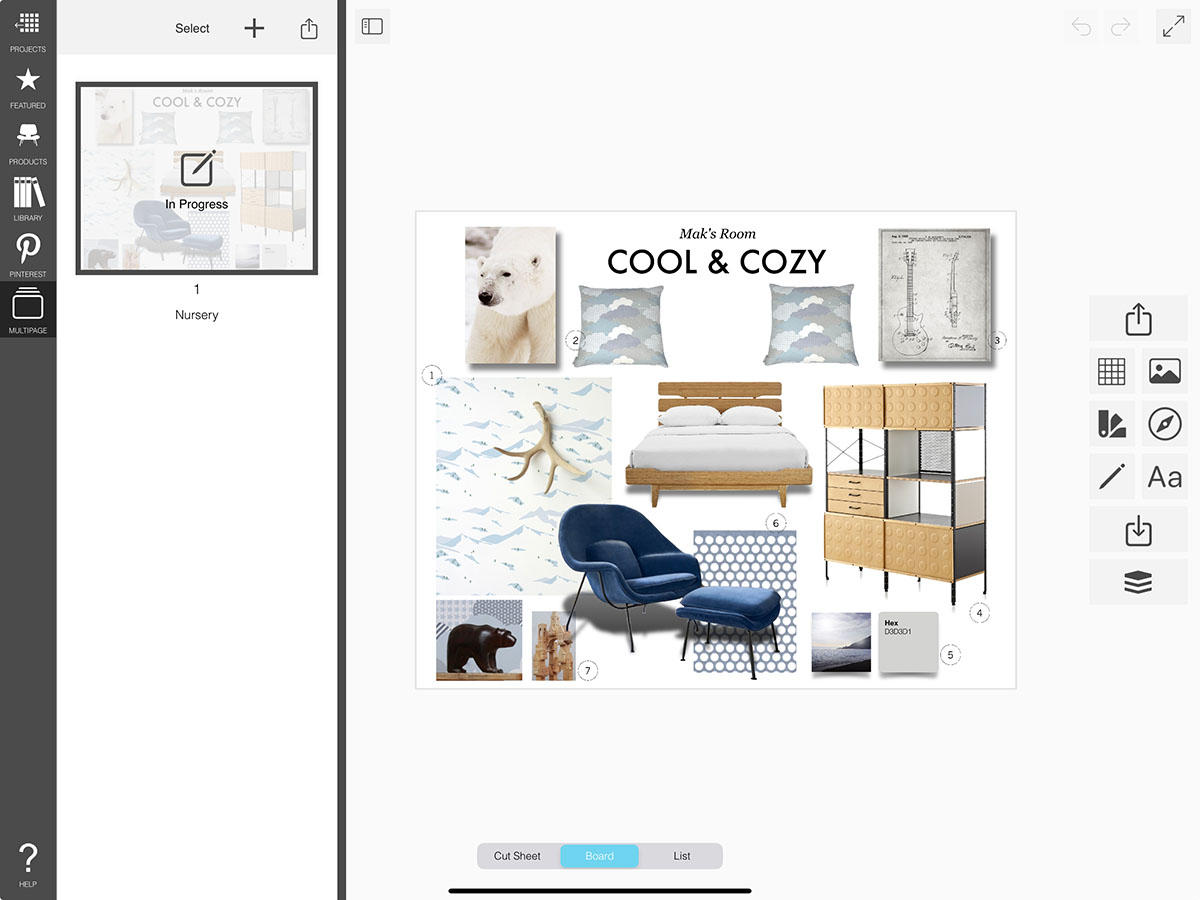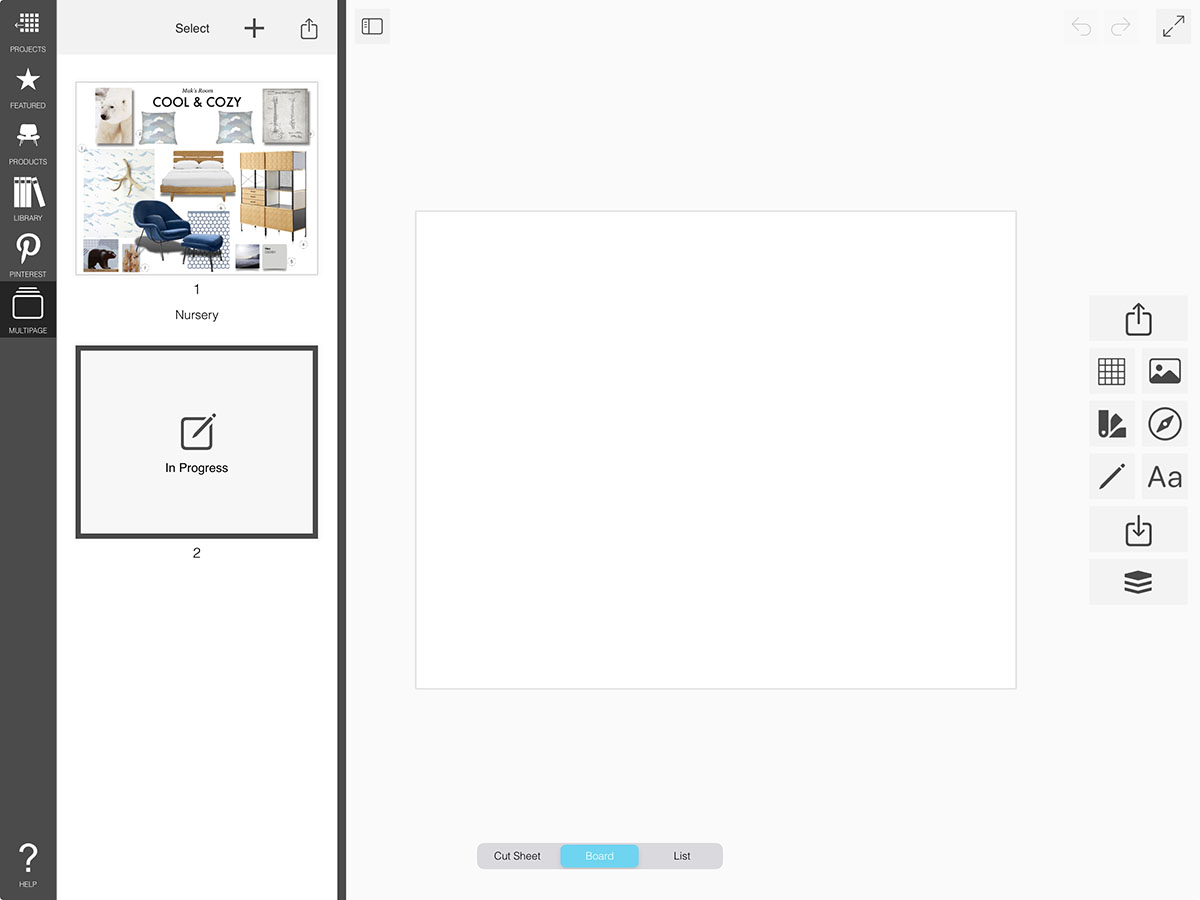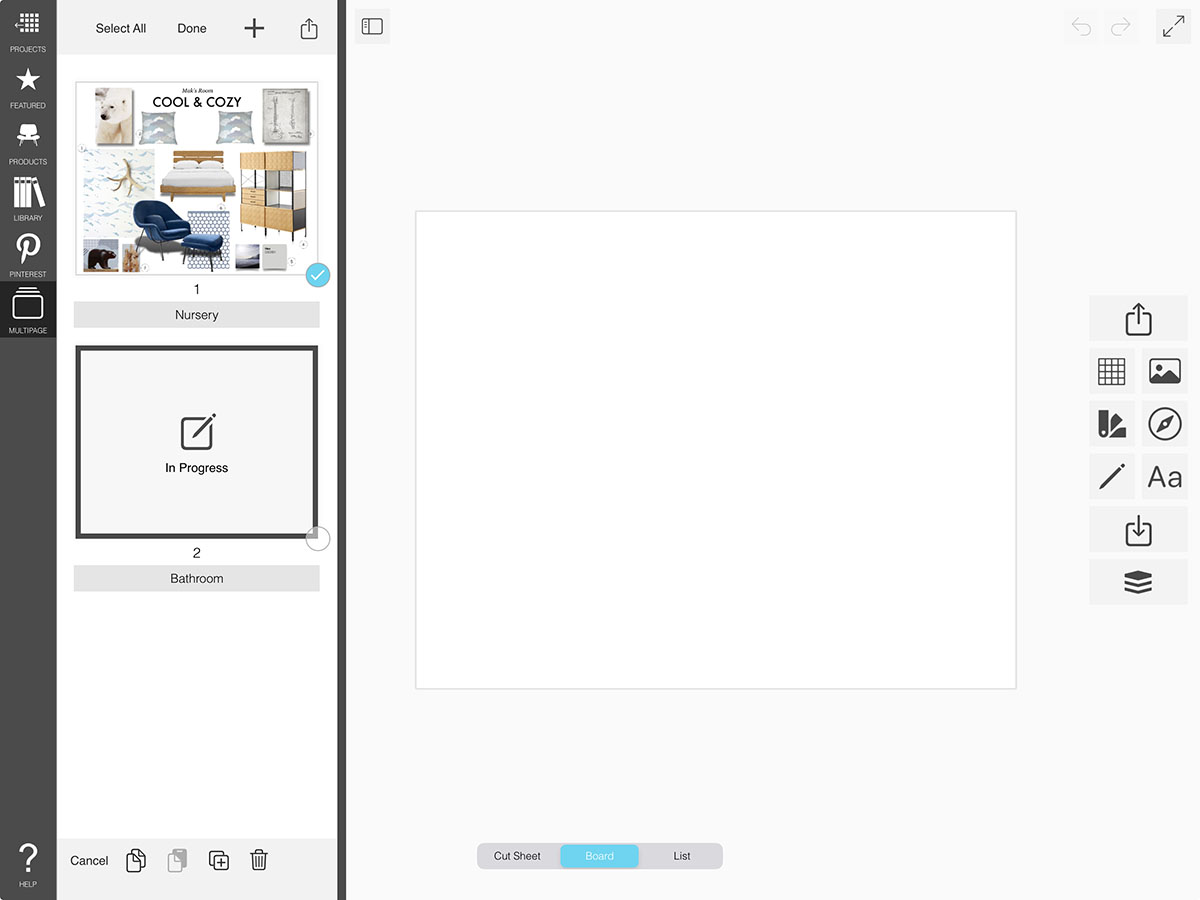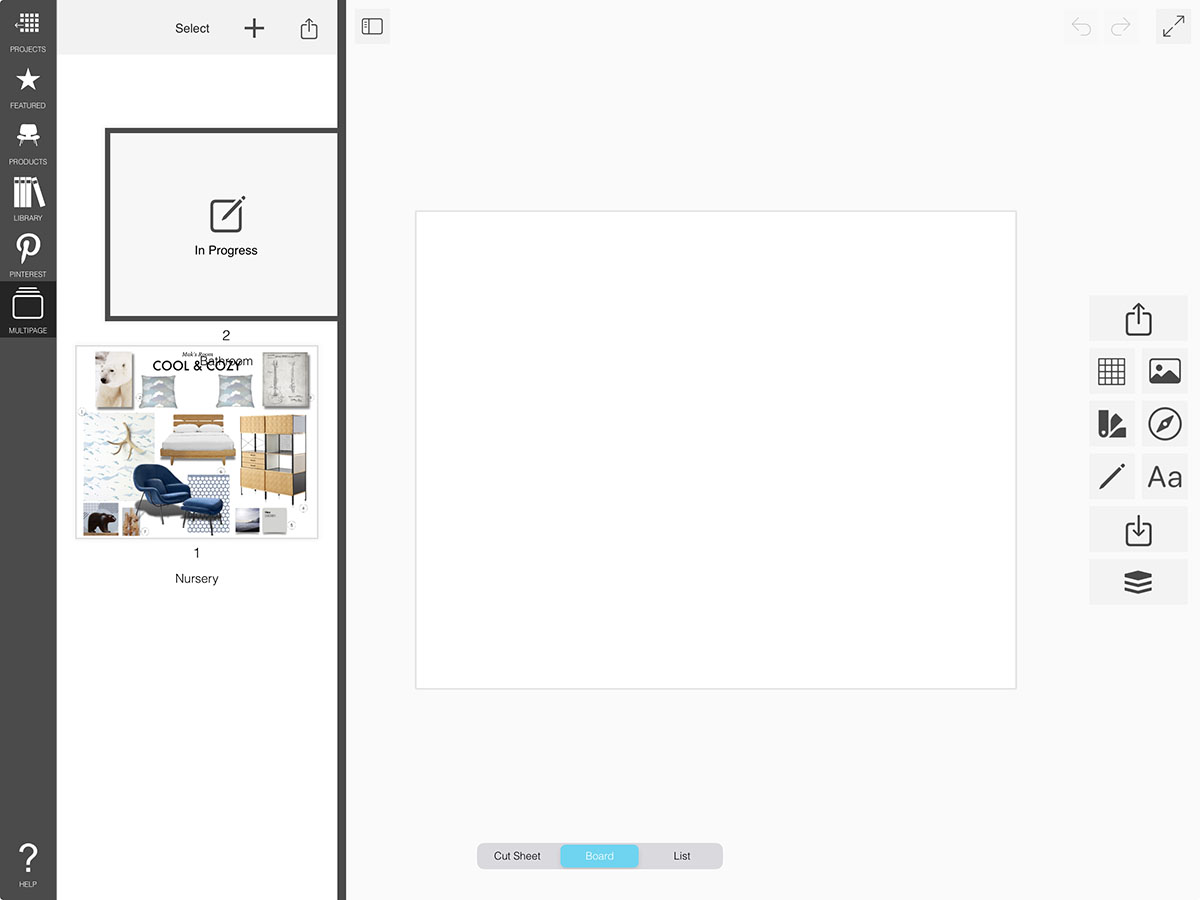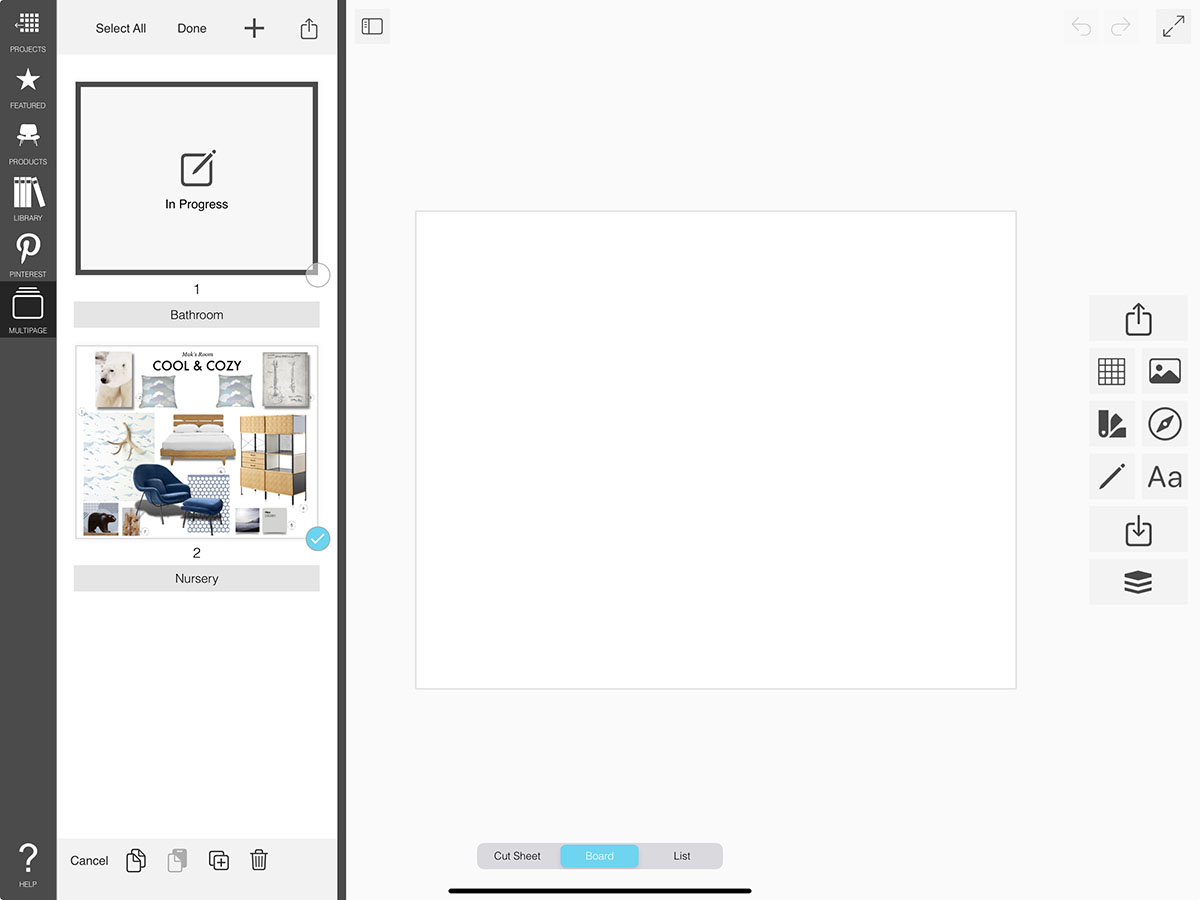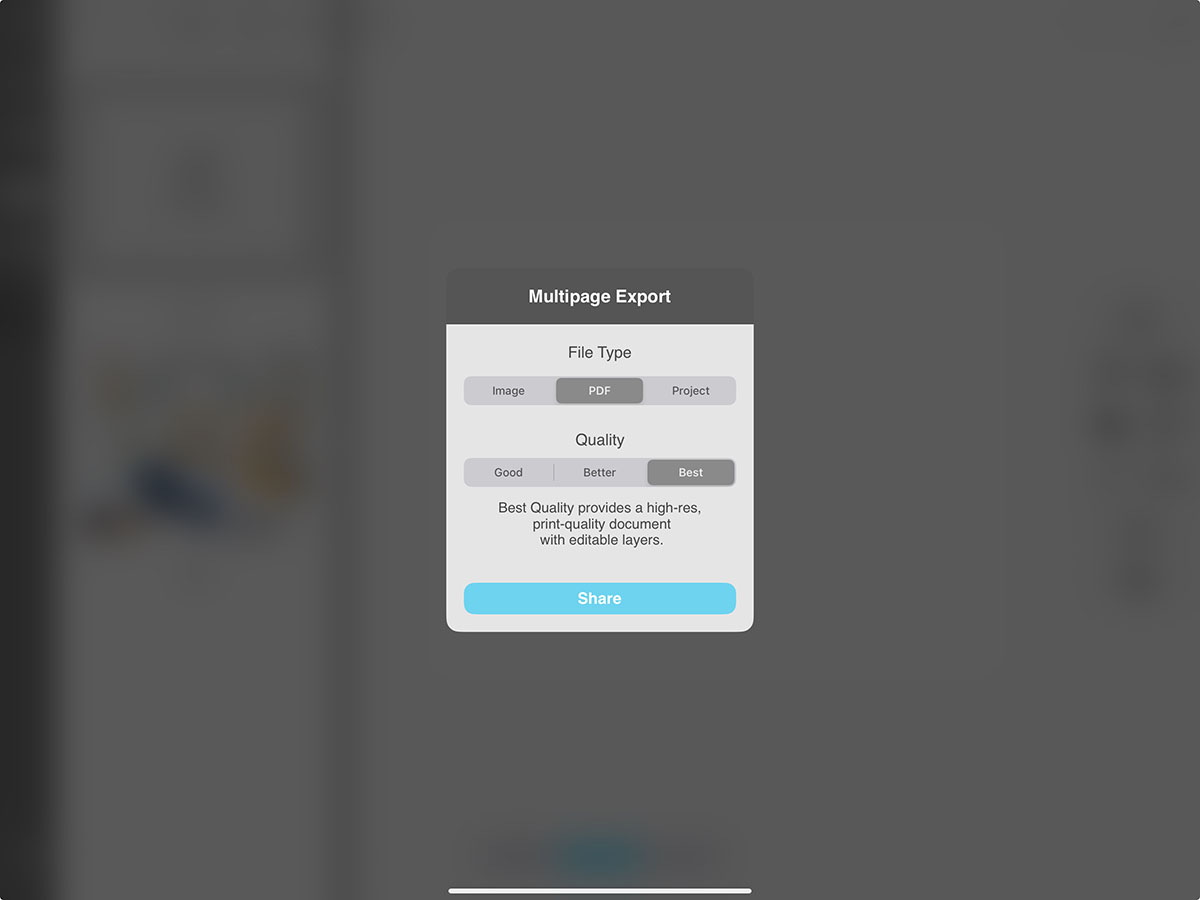Overview
With Multipage in Morpholio Board, you can create interior design presentation decks, iterate through different design options, or compile multiple moodboards for different room designs in the same project. You can easily copy and paste between boards and edit your pages as needed.
How to Use Multipage
Learn how to add new pages, duplicate boards, and switch between your boards.
Step 1. Open Multipage
Tap on Multipage to open the multipage manager.
Step 2. Add a New Page
Tap on the "+" to add a new blank page.
Step 3. Pick a Page
To open and edit a page, tap on the preview in the Multipage manager.
Step 4. Edit Pages
First, tap "Select".
Next, tap on the page(s) you want to work with. Tap "Select All" at the top to select all pages. You can then tap the Copy, Duplicate, or Delete buttons on the bottom. Learn more about copying a page from one project to another.
To add a title to the page, tap on the gray bar below the page preview.
When complete, tap "Done" at the top.
Step 5. Rearrange Pages
Press and hold on a page then drag it to a new spot to change the order.
Step 6. Export
To export all the pages together, tap the Export button at the top.
To export selected pages, tap "Select". Next, tap on the page(s) you want to share. Then, tap the Export button.
You can choose to export your boards as separate image files, a single PDF, or a project file with all your pages.
How To Video
Enjoy this how to video highlighting how to create multipage projects.
Why Morpholio Board for Architects and Interior Designers?
Morpholio Apps are not only the best apps for architects, interior designers, decorators and landscape designers, they also now work as a perfect compliment to, and seamlessly with, all of your favorite architectural and interior design software. This includes Autodesk AutoCad, Revit, SketchUp, Rhino, Pinterest, Adobe Photoshop, Shapr3D, UMake and many more. In addition, your Apple iPad, iPhone and Apple Pencil will never be more exciting to use as Morpholio’s suite of drawing, design and mood board apps become even more essential in your design process.