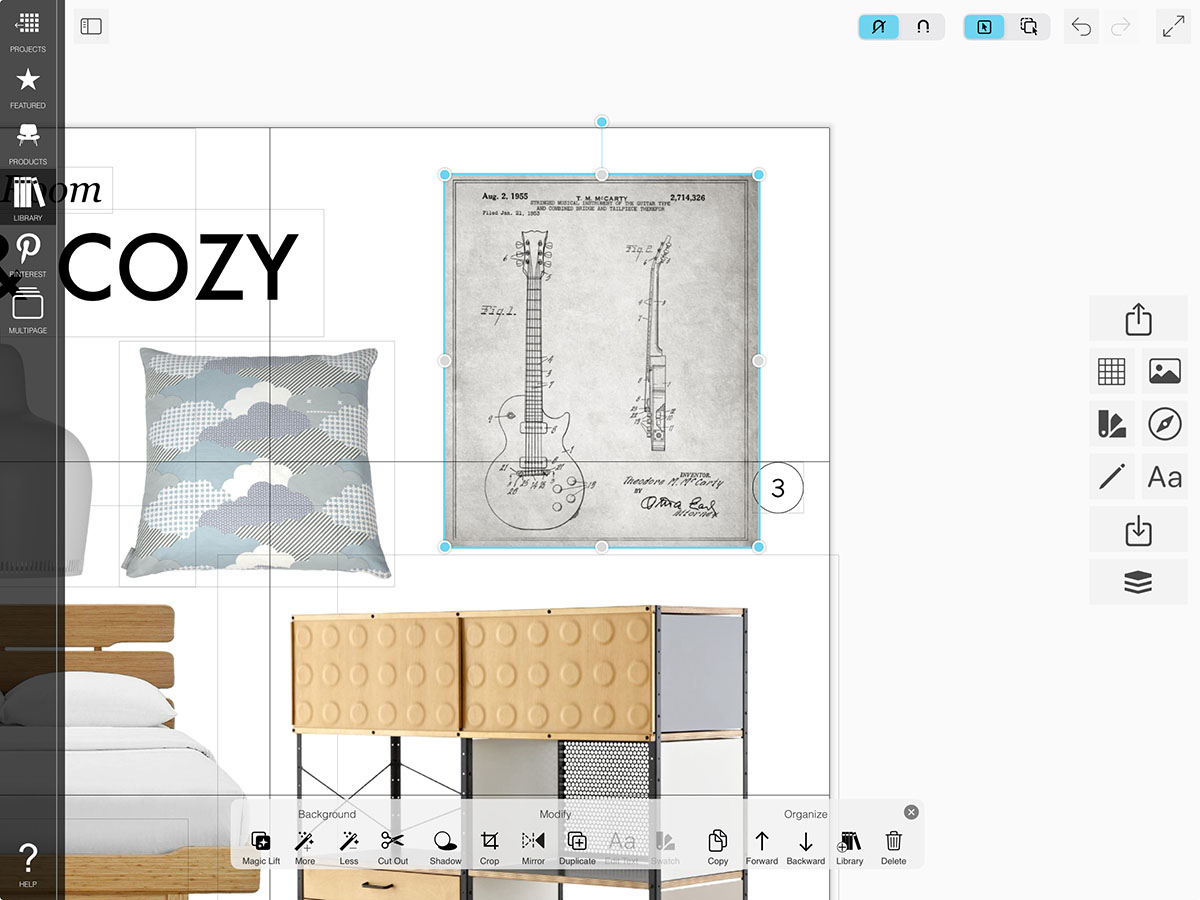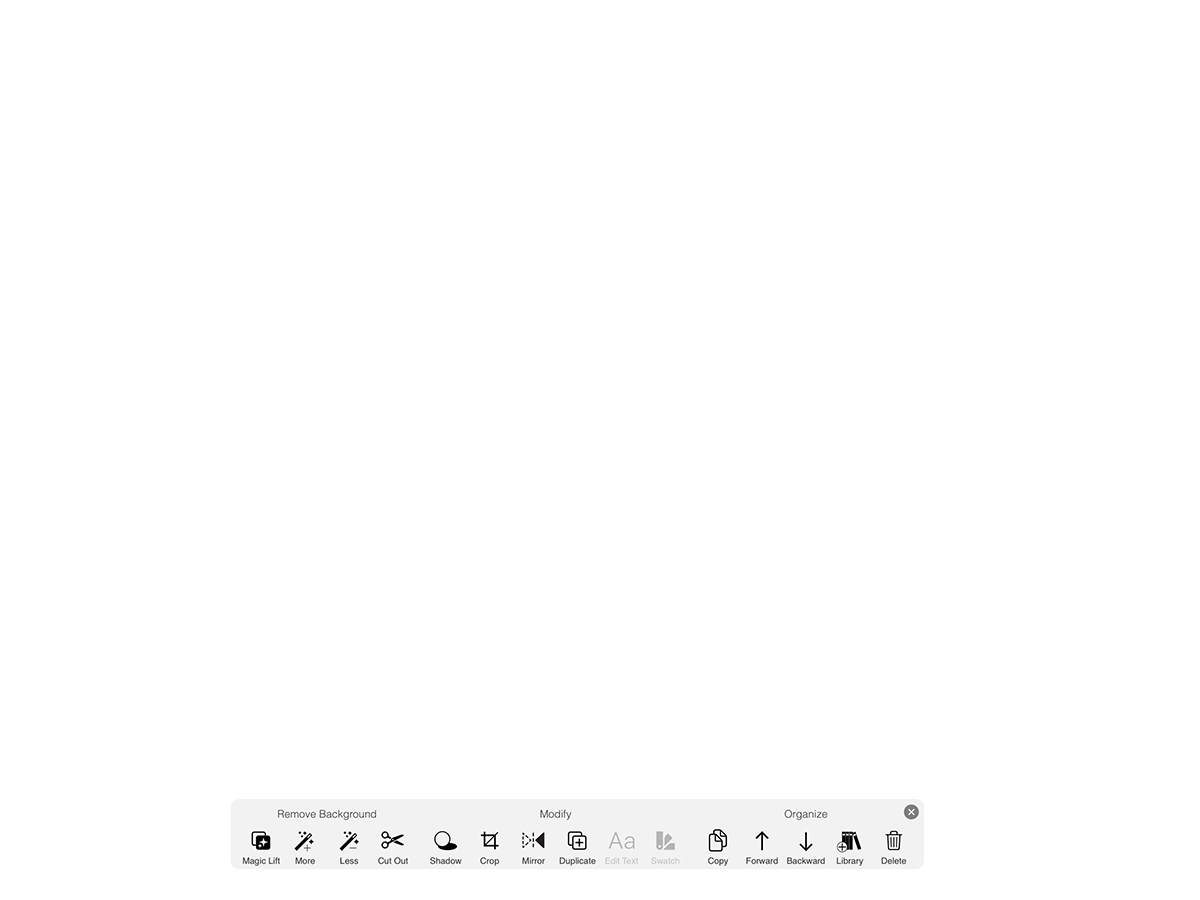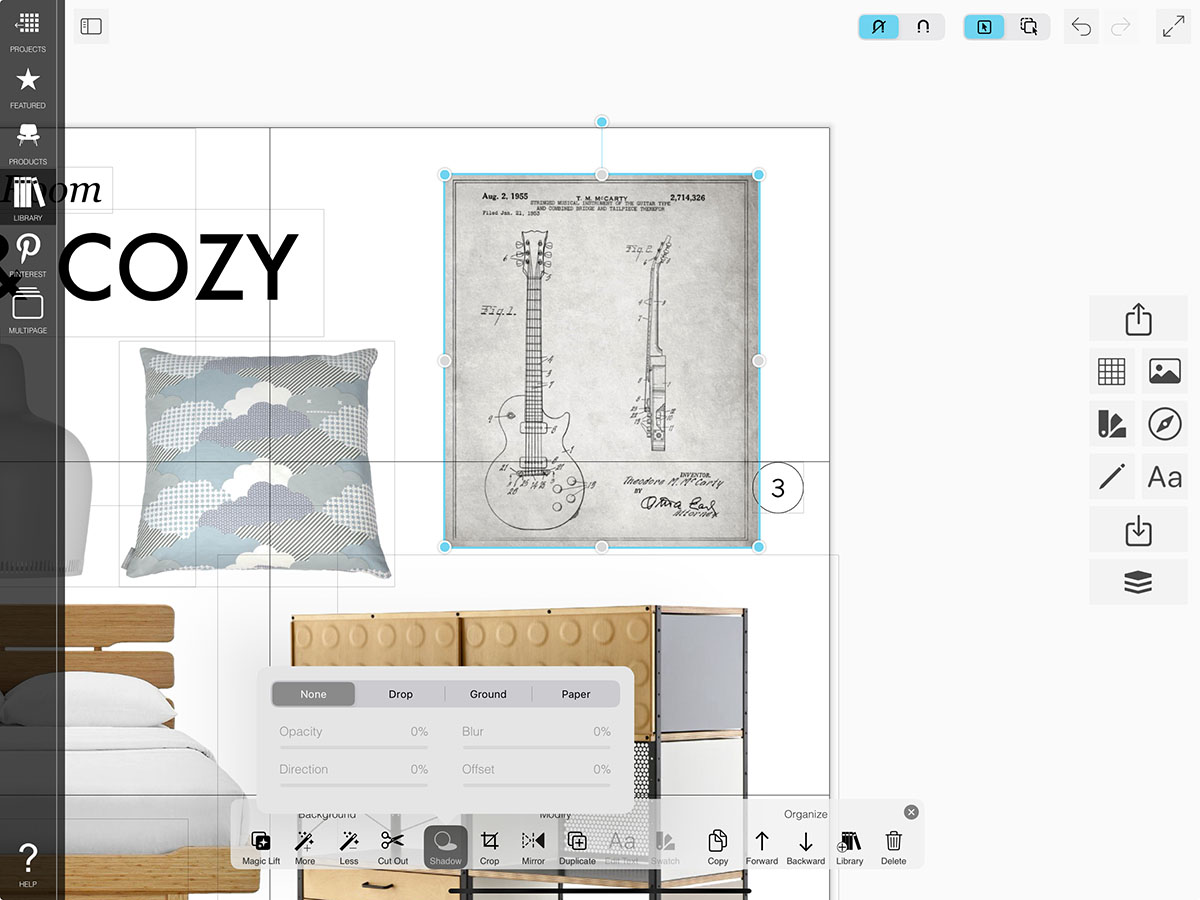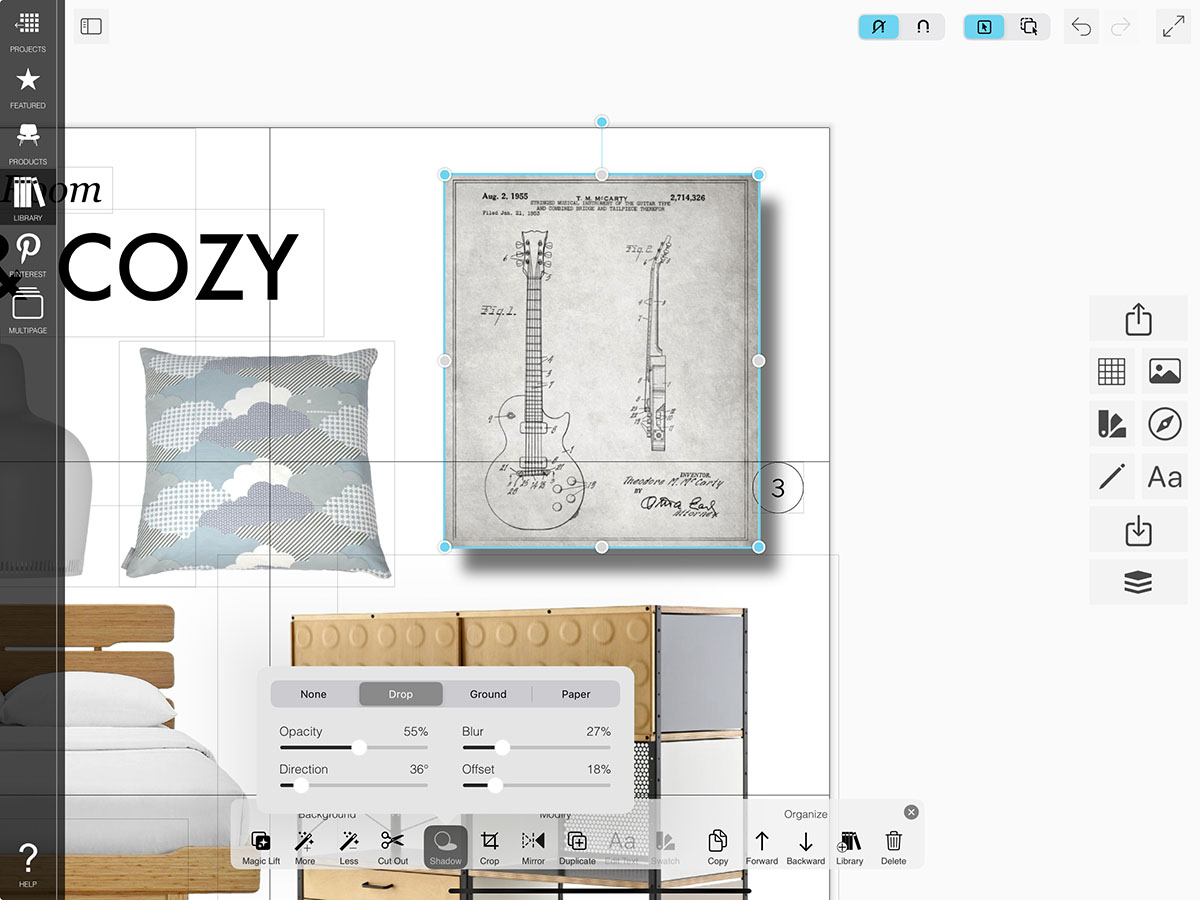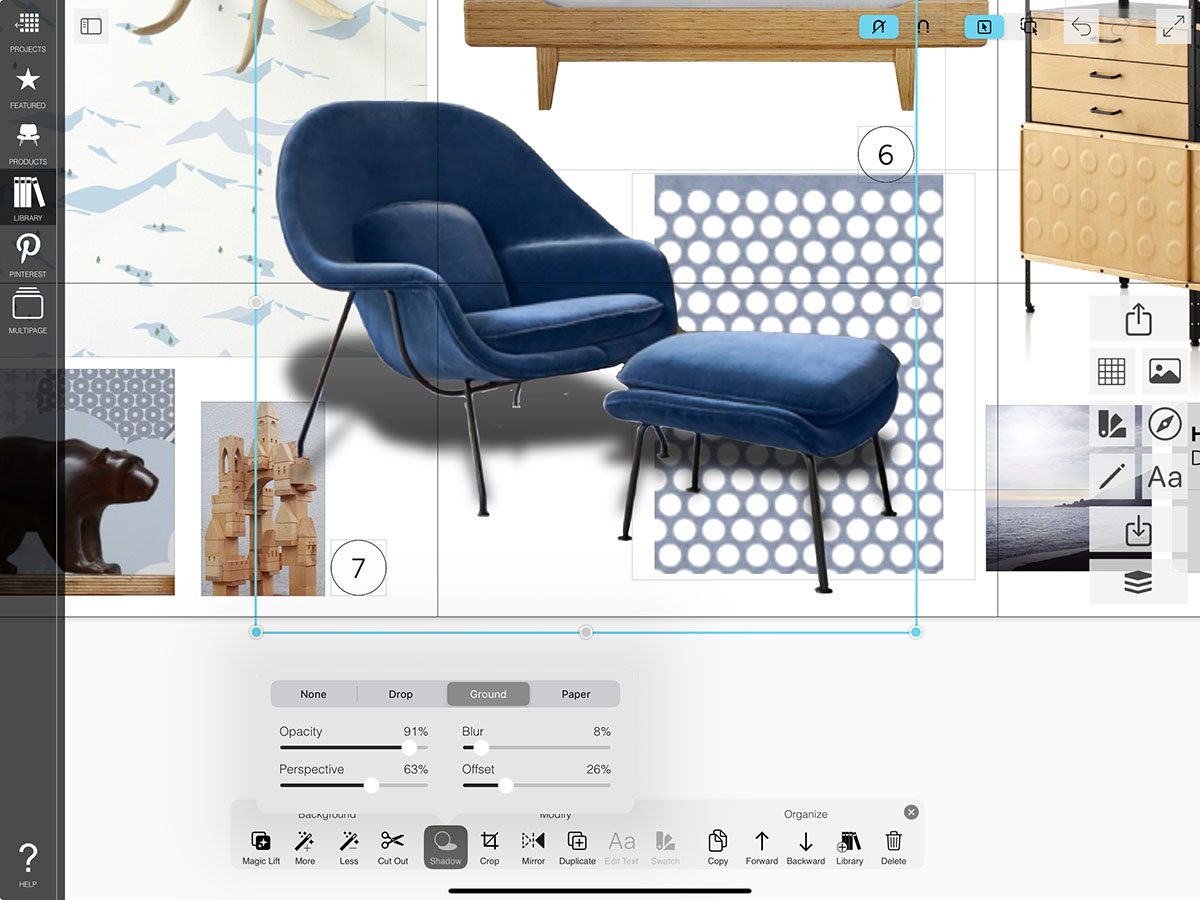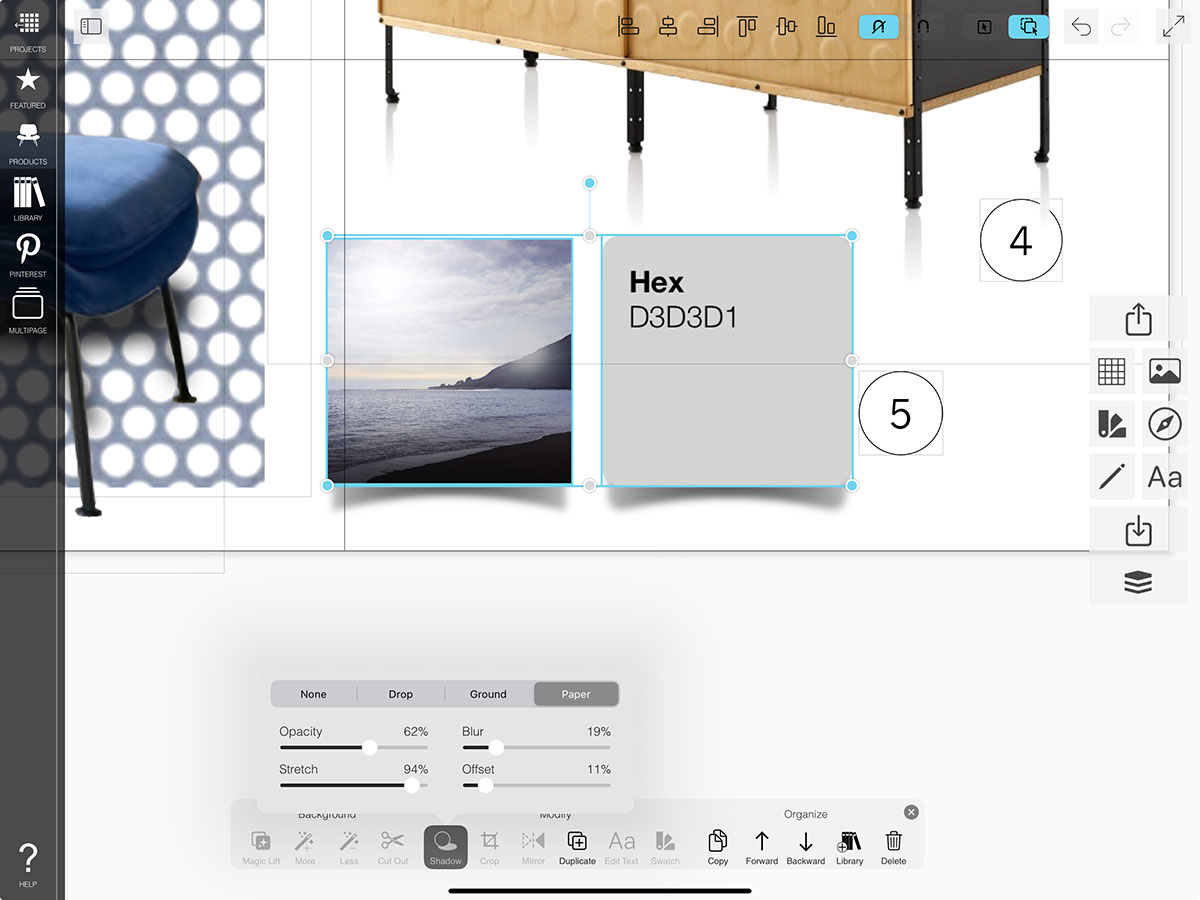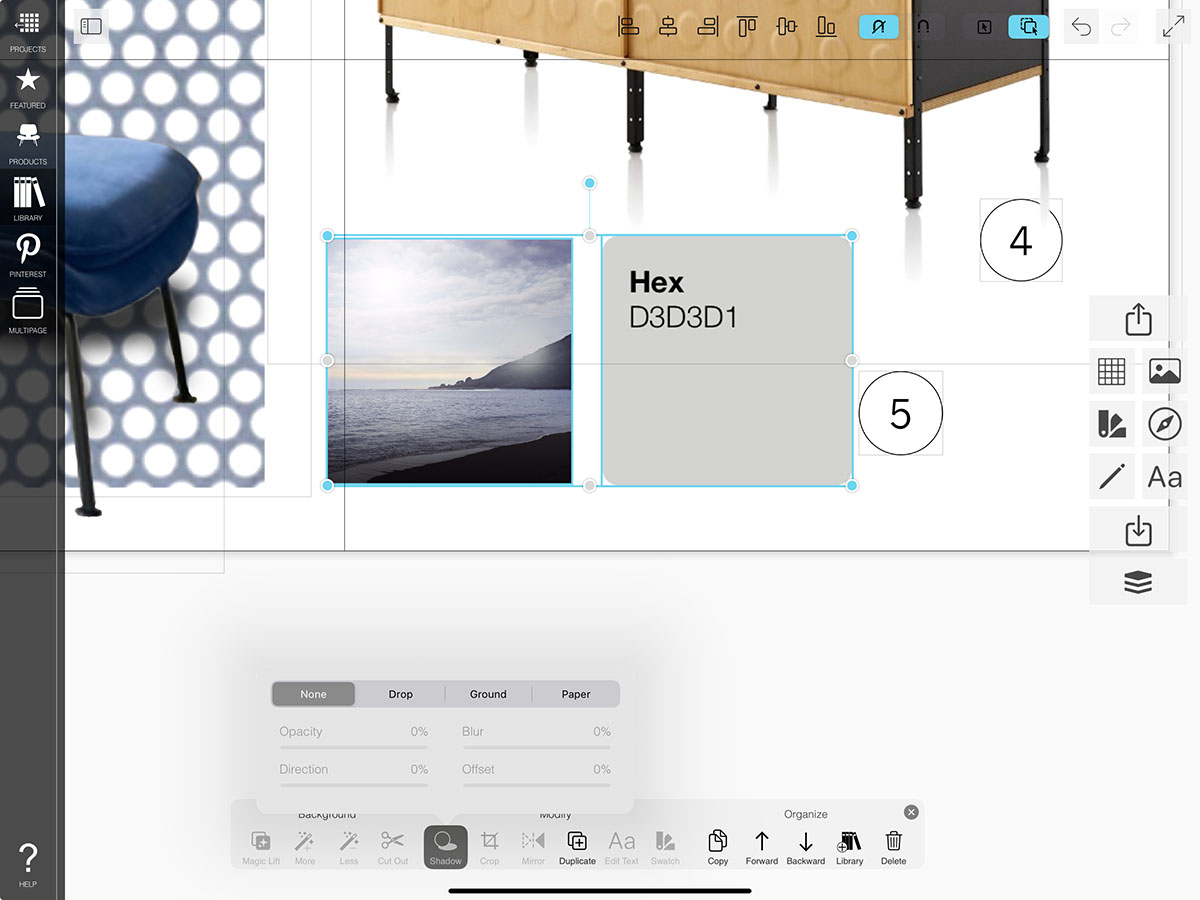Add Shadows
Would you like to add depth and a little polish to your mood and design boards? In Morpholio Board, the best app for interior design, you can add shadows to your images to help your designs pop off the page!
How to Get Started with Shadows
Learn how to add drop, ground or paper shadows to your images.
Step 1. Select an Image
Tap an Image on your board.
Pro Tip
If you turn on Multi-Select, you can select multiple images at once.
Step 2. Tap "Shadow"
On the bottom toolbar, tap “Shadow” to open the shadow options.
Step 3. Select Shadow Type
Choose between a drop, ground or paper shadow.
Drop Shadow
Drop shadows make your image look like it’s floating above the background.
Ground Shadow
Ground shadows make your image look like it’s being lit from above.
Pro Tip
Rotate your image and watch the shadow change! This is especially useful when creating interior scenes.
Paper Shadow
Paper shadows give the illusion that your image is curling on the sides. This works best with square images or swatches.
Step 4. Adjust Settings
Adjust your settings to get the perfect look.
Drop Shadow
Adjust the opacity and blur of the shadow, the direction that the shadow projects, and the distance that the shadow is offset.
Ground Shadow
Adjust the opacity and blur of the shadow, the amount perspective skew for the shadow and the distance that the shadow is offset.
Paper Shadow
Adjust the opacity and blur of the shadow, the amount shadow stretch and the distance that the shadow is offset.
Step 5. Readjust Settings
Tap on your image and then "Shadow" again to adjust the settings or select "None" to turn off the shadow.
How To Video
Enjoy this how to video highlighting how to edit the canvas of your Board.
COMING SOON!
Why Morpholio Board for Architects and Interior Designers?
Morpholio Apps are not only the best apps for architects, interior designers, decorators and landscape designers, they also now work as a perfect compliment to, and seamlessly with, all of your favorite architectural and interior design software. This includes Autodesk AutoCad, Revit, SketchUp, Rhino, Pinterest, Adobe Photoshop, Shapr3D, UMake and many more. In addition, your Apple iPad, iPhone and Apple Pencil will never be more exciting to use as Morpholio’s suite of drawing, design and mood board apps become even more essential in your design process.